
Enrichment Map Tutorial Direct from GSEA Interface
Contents
Outline
This quick tutorial will guide you through the generation of an Enrichment Map for an analysis performed using GSEA Gene Set Enrichment Analysis directly from the GSEA interface.
To run this tutorial
You need to have Cytoscape installed : minimally 3.3.0 must be installed [cytoscape 3.0 requires Java 8]
You need a version of GSEA that supports the direct creation of Enrichment Maps. (GSEA 3.0 or higher)
If you have previously run GSEA analyses you wish to create an Enrichment Map from skip to step 2.
Include: Nothing found for "^== Description of the tutorial files contained in the GSEATutorial folder ==$"!
Include: Nothing found for "== Instructions =="!
Description of the tutorial files contained in the GSEATutorial folder

Enrichment Map GSEA Tutorial
This tutorial has been moved to: http://enrichmentmap.readthedocs.io/en/docs-2.2/Tutorial_GSEA.html
This tutorial is based on the older 2.2 version of EnrichmentMap. Newer tutorials are available here: https://baderlab.github.io/Cytoscape_workflows/EnrichmentMapPipeline/
Instructions
Include: Nothing found for "^=== Step 1: Generate GSEA output files ===$"!
Include: Nothing found for "'''Note'''"!
Step 1: Run GSEA

Enrichment Map GSEA Tutorial
This tutorial has been moved to: http://enrichmentmap.readthedocs.io/en/docs-2.2/Tutorial_GSEA.html
This tutorial is based on the older 2.2 version of EnrichmentMap. Newer tutorials are available here: https://baderlab.github.io/Cytoscape_workflows/EnrichmentMapPipeline/
Step 2: Generate Enrichment Map
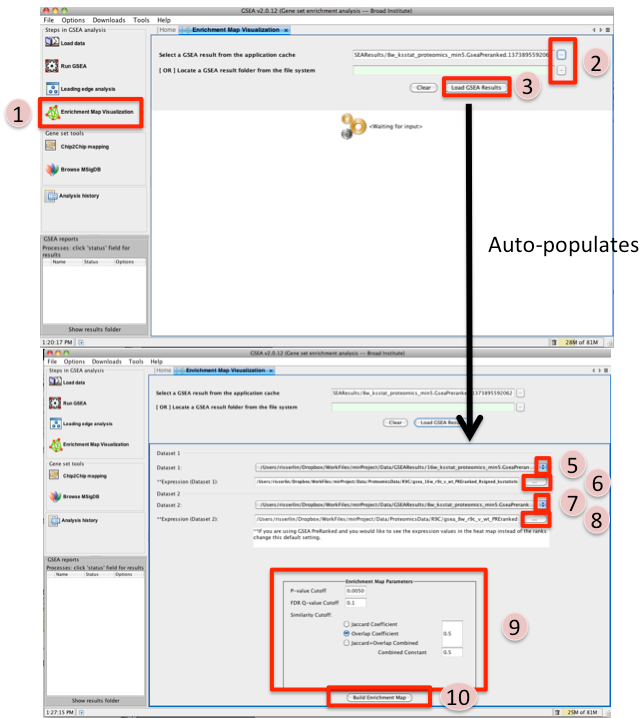
Once GSEA has completed click in the Steps in GSEA analysis panel click on Enrichment Map Visualization. When you click on the Steps in GSEA analysis cytoscape 3.3 or higher should automatically be launched. It will take a few seconds for cytoscape to load. If you try and create a network before it is finished initializing GSEA will not be able to communicate with cytoscape yet. [In Cytoscape 3.3.0 the Cyotscape splash screen will not disappear until it has finished initializing but in later version you will be able to configure the Enrichment map parameters within GSEA while cytoscape is initializing]
- Navigate to the analysis or analyses you wish to create an enrichment map for. There are two ways to do this:
click on the ... next to Select a GSEA result from the application cache. From the list select the set of analyses to load. (hold down CTRL or COMMAND key to select multiple analyses). Click on OK. B. click on the ... next to [OR] Locate a GSEA result folder from the file system. Navigate to the GSEA result directory you wish to use. Click on OK.
Click on Load GSEA Results. NOTE: if the GSEA analysis was performed on a dataset that was not collapsed it will take a few seconds for the information to load as it needs to collapse it first.
- Bottom frame will appear, auto-populating file fields according to the GSEA results folders specified. Multiple GSEA folders can be specified. If more than one folder is specified bottom frame will contain specifications for two datasets. If only one directory is specified then only one dataset will be accommodated.
The user can specify which of the datasets to use as dataset 1 by selecting dataset from drop down list. Selecting a different dataset will automatically populate Expression(Dataset 1) with the corresponding expression file
If you have conducted a GSEA analysis on a Preranked list of genes but wish to see the original expression file associated with your enrichment map update the path to the expression file next to Expression (Dataset 1).
The user can specify which of the datasets to use as dataset 2 by selecting dataset from drop down list. Selecting a different dataset will automatically populate Expression(Dataset 2) with the corresponding expression file
If you have conducted a GSEA analysis on a Preranked list of genes but wish to see the original expression file associated with your enrichment map update the path to the expression file next to Expression (Dataset 2).
Tune Parameters (check out tips for choosing parameters)
P-value cut-off 0.001
Q-value cut-off 0.05
- Check Overlap Coefficient
Overlap coefficient cut-off 0.5
- Click on Build Enrichment Map
- Cytoscape should launch and create your Enrichment map.
- Go to View, and activate Show Graphics Details
Include: Nothing found for "^=== Step 3: Examining Results ===$"!
Step 3: Examining Results

Enrichment Map GSEA Tutorial
This tutorial has been moved to: http://enrichmentmap.readthedocs.io/en/docs-2.2/Tutorial_GSEA.html
This tutorial is based on the older 2.2 version of EnrichmentMap. Newer tutorials are available here: https://baderlab.github.io/Cytoscape_workflows/EnrichmentMapPipeline/