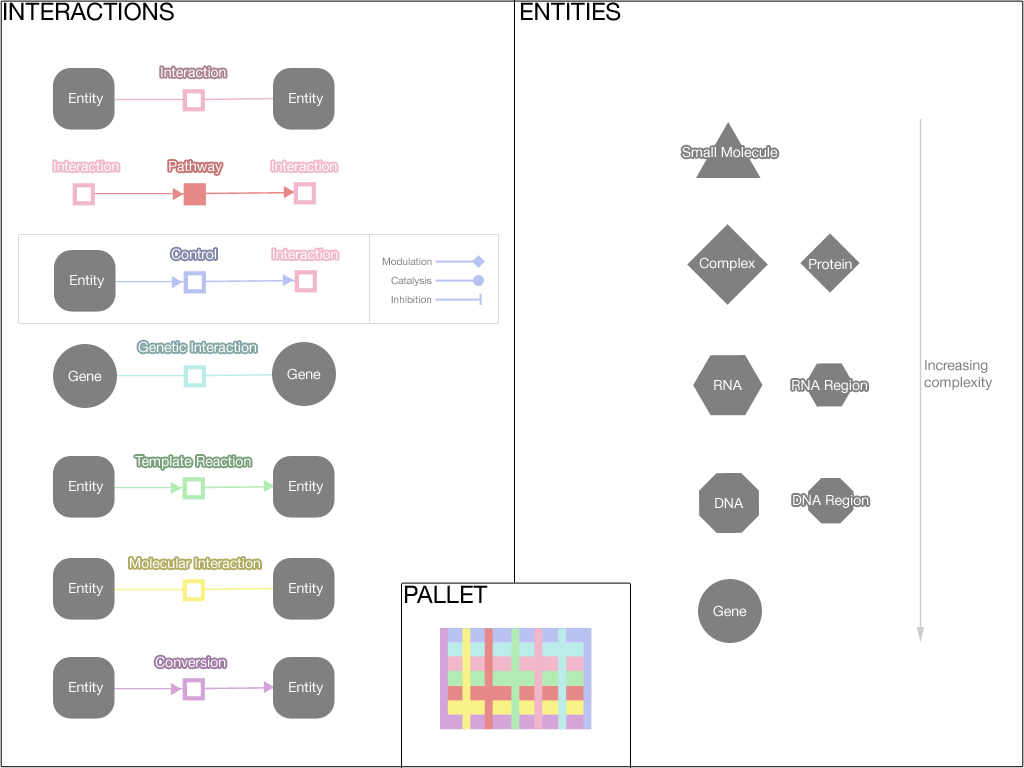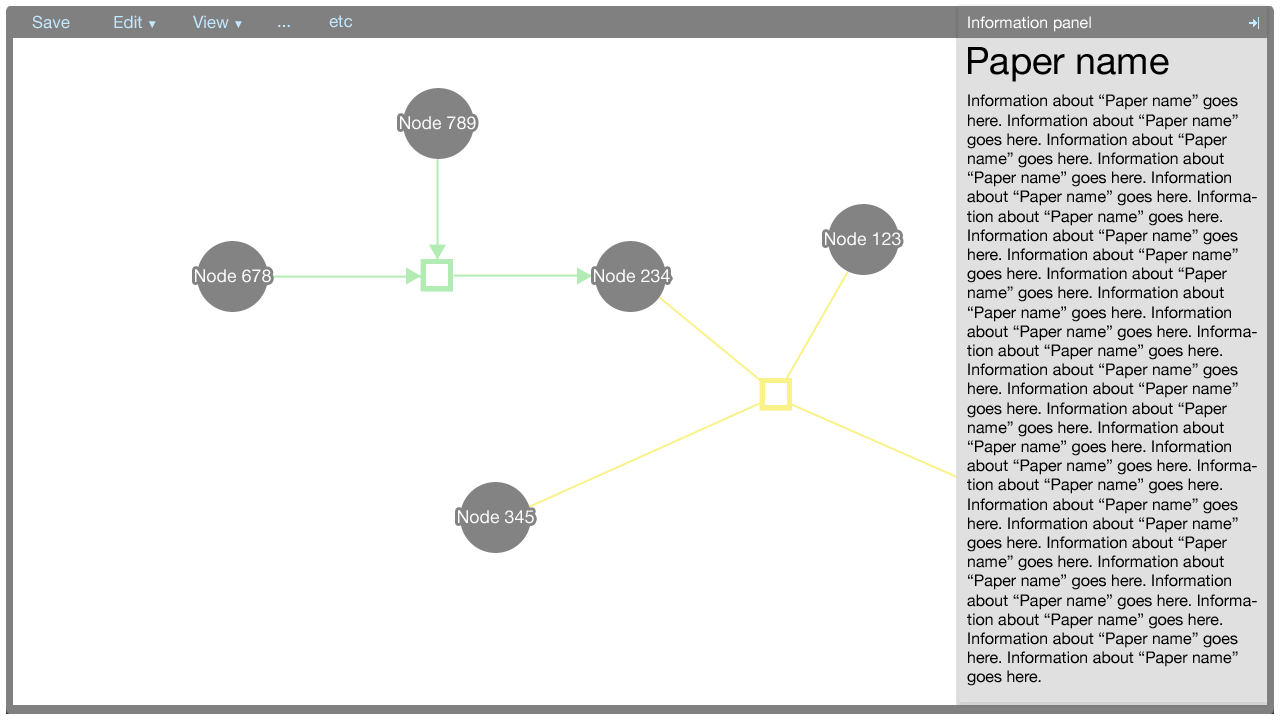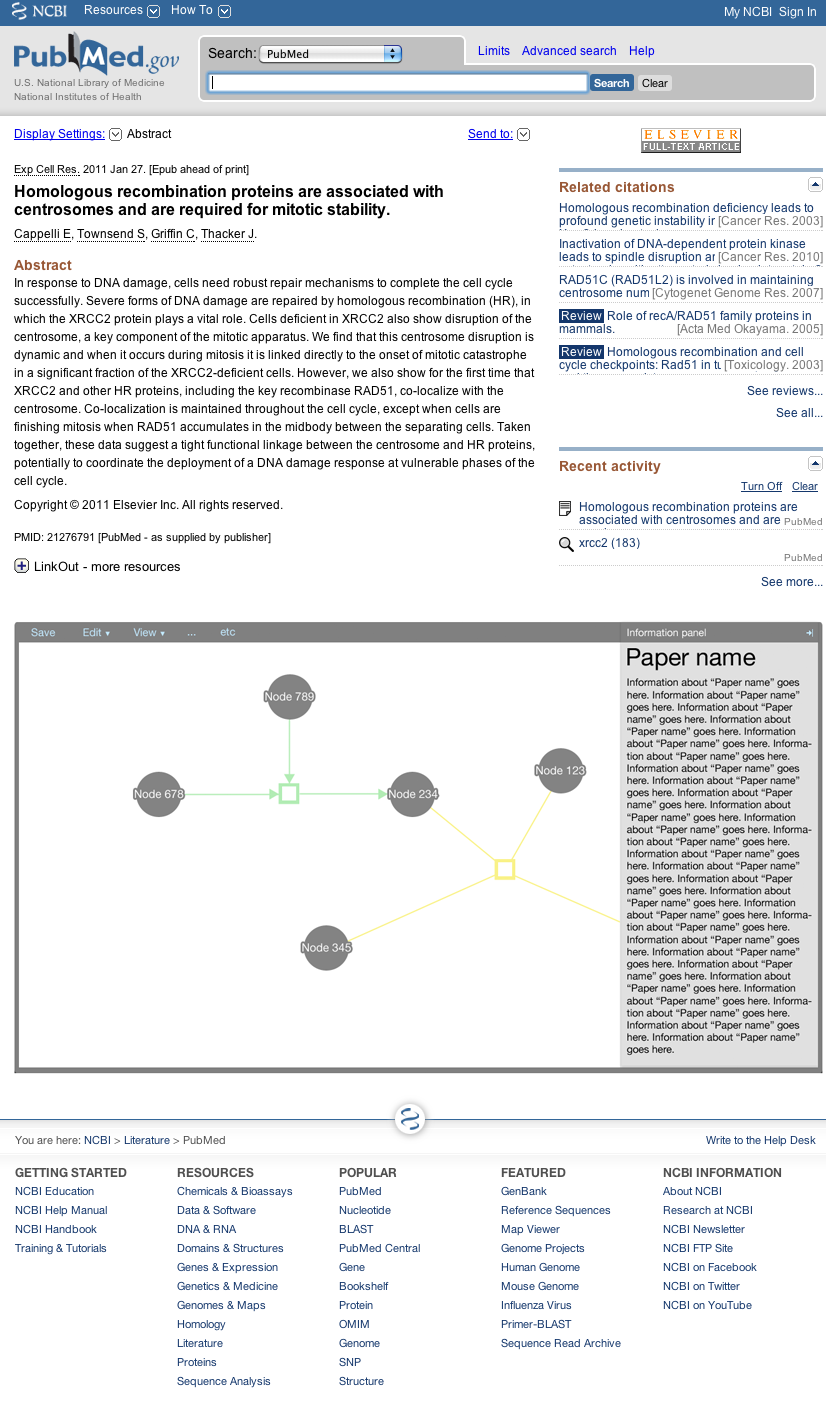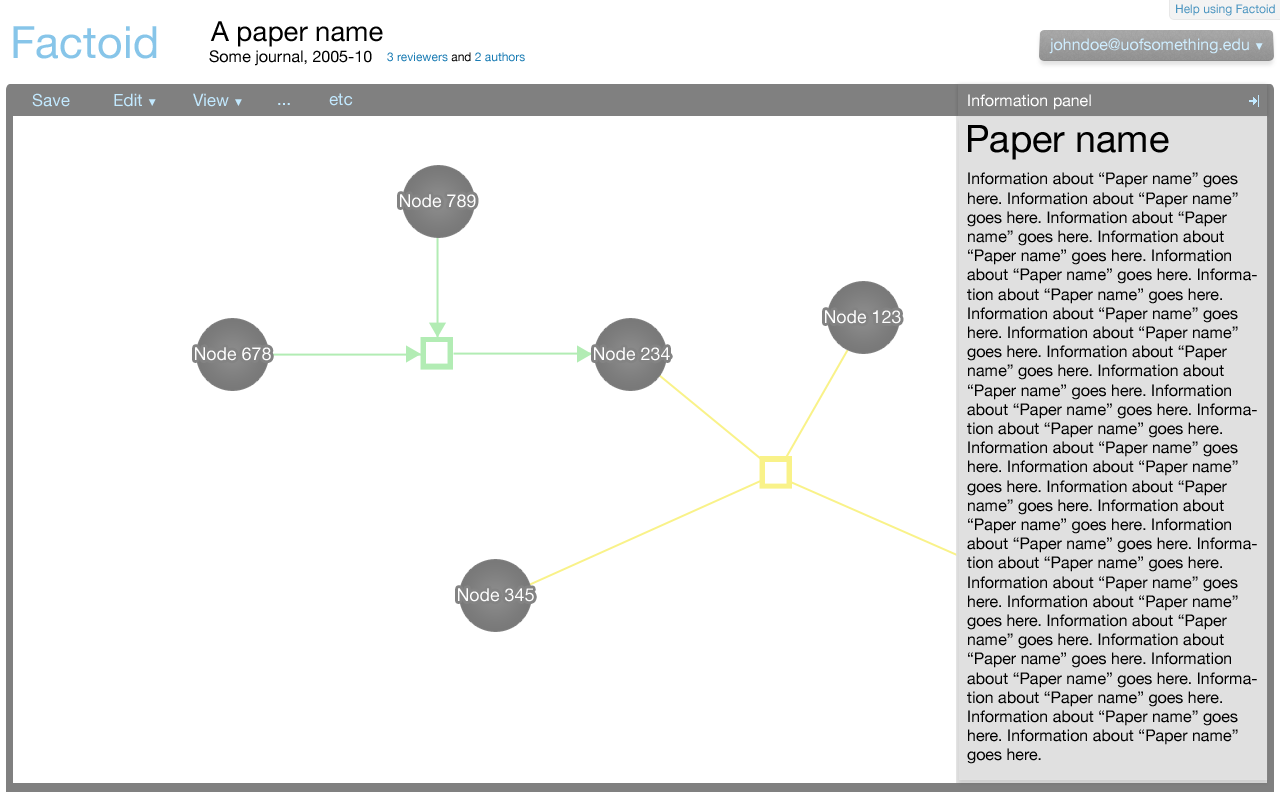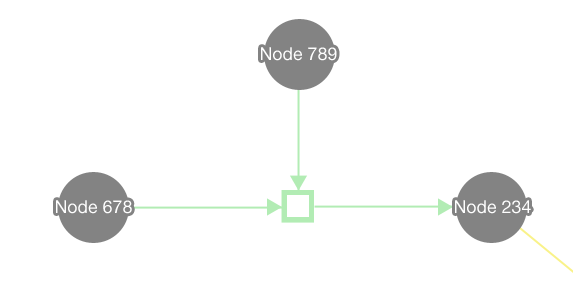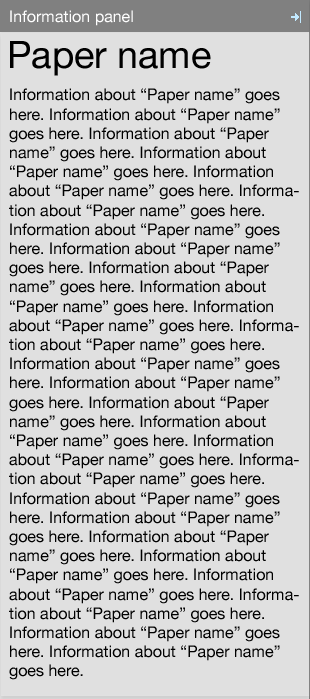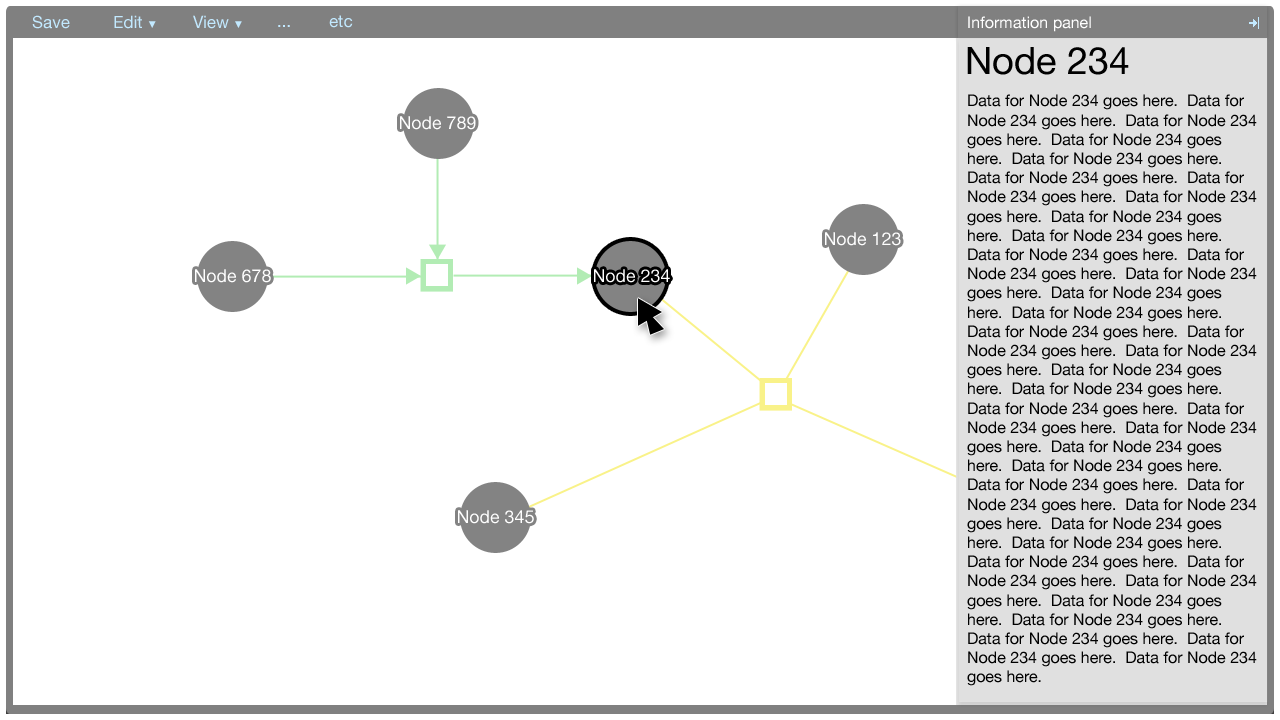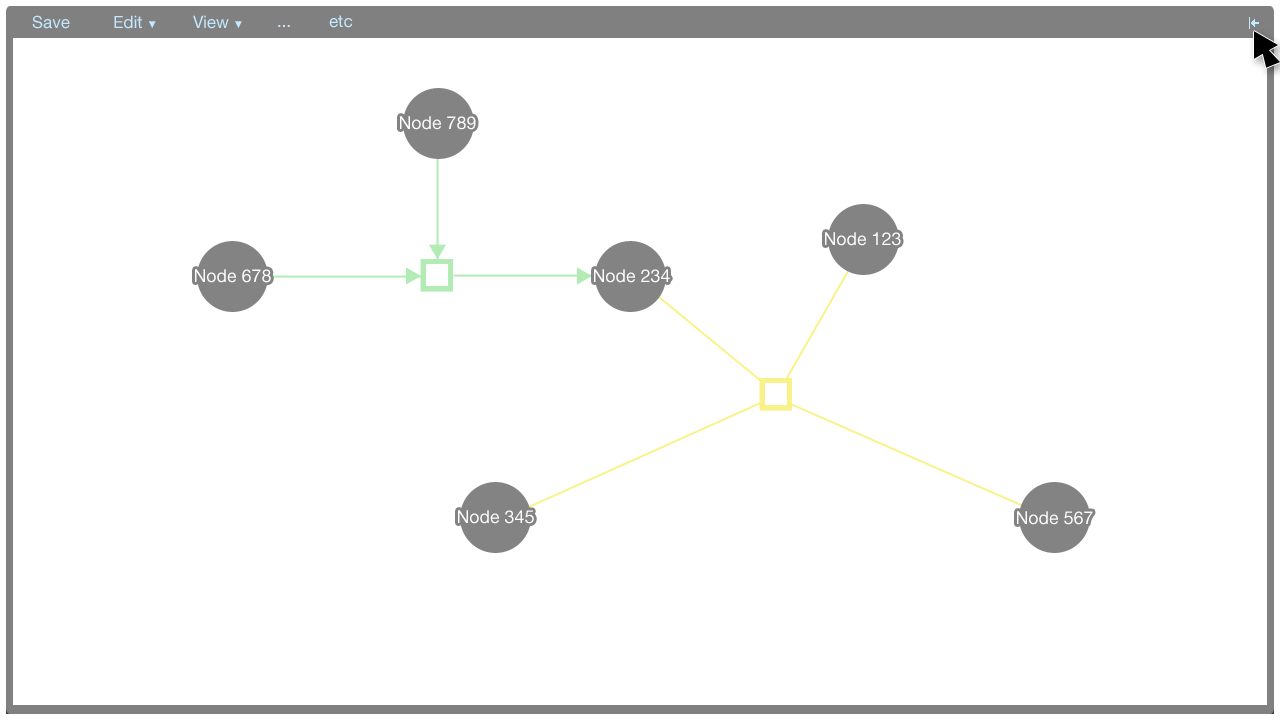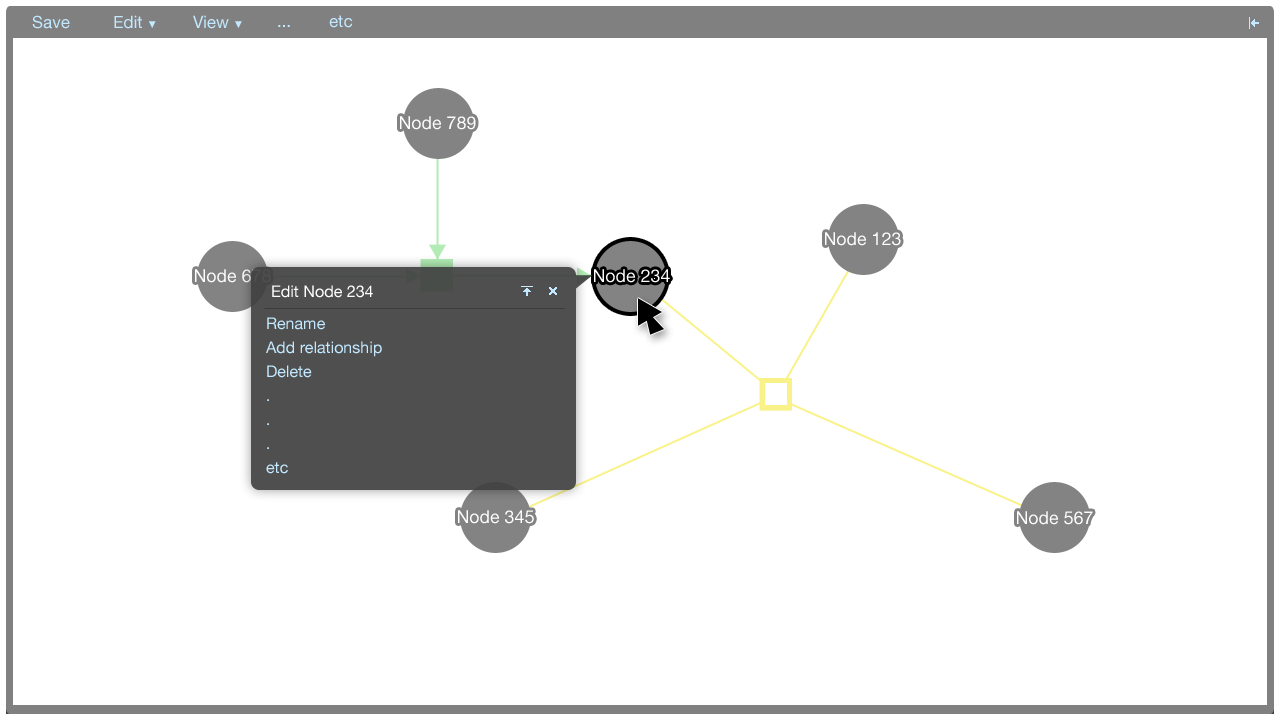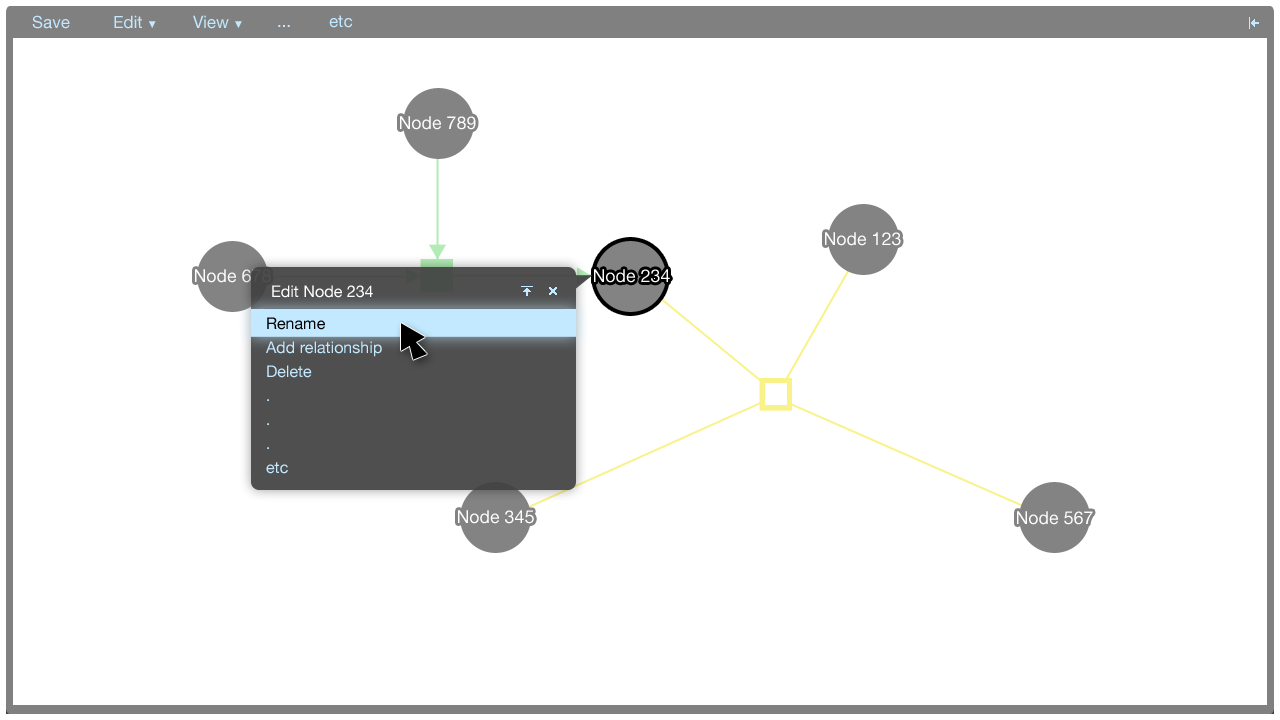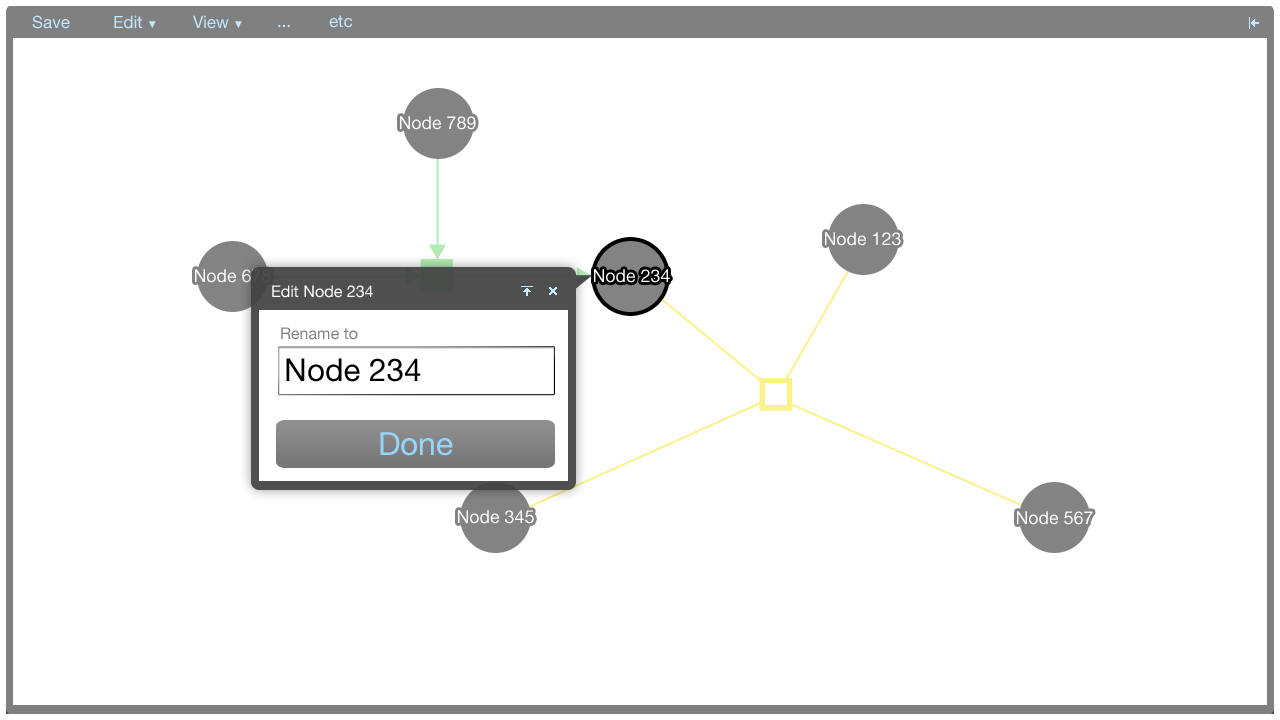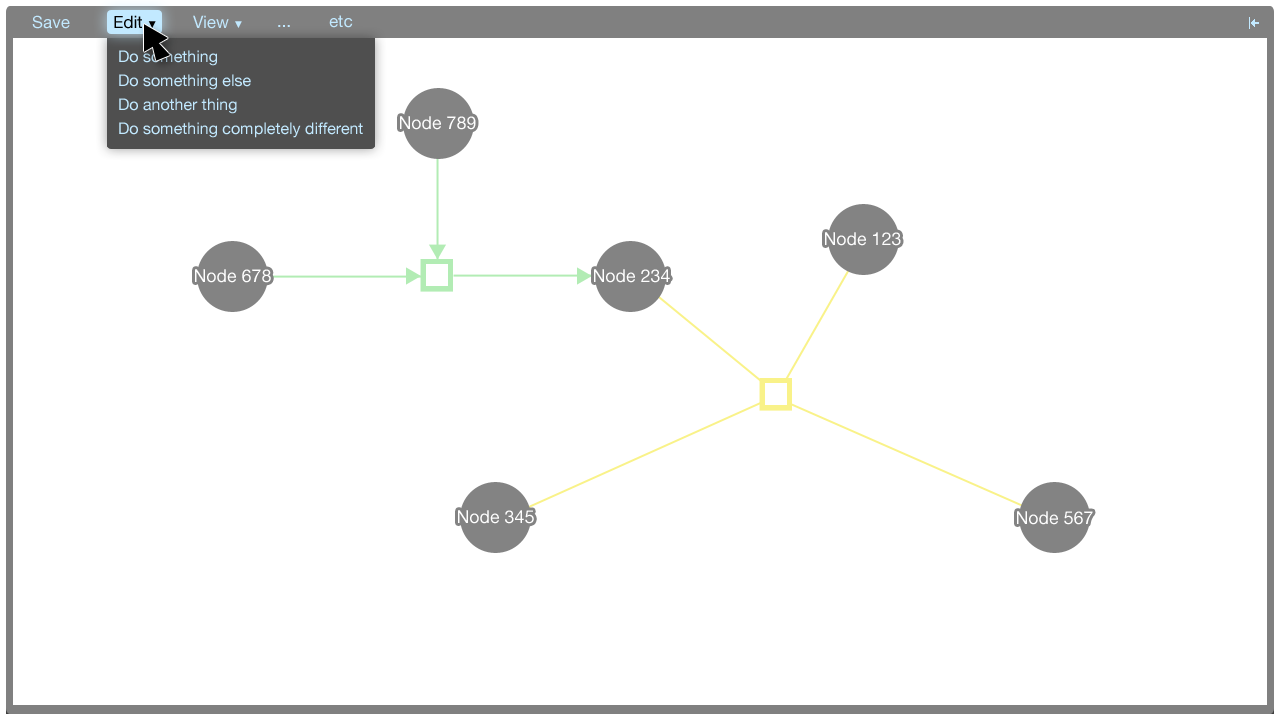Factoid mockup
Here an initial mockup of Factoid UI is described. Please note that this is an initial mockup, so it has some details elided. The focus is on the high-level concepts of the UI.
Pictures in this document can be made bigger by clicking on them.
Factoid system
The Factoid system has two major parts where UI is concerned:
- The editor component: The editor component is the part of the UI that centres around the visualisation.
- The management UI: The management UI concerns user management, document management, and UI wrapped around the editor component in the integrated Factoid system.
This document focusses on the editor component, since the management UI is fairly standard compared with the editor component. The management UI is not concerned much with the domain of biology and representing and editing biological data, so it is not described in detail here.
To summarise, the management UI gives a user access to his list of papers for which he has access; it also gives a user access to administrative tasks, such as rolling back to a previous version of paper metadata.
The management UI will be mocked up in another document.
Representation of data
In the editor component, data is represented visually in a graph. Biopax is used as the data model, and Cytoscape Web is used to draw the graph.
Here the visual representation of the various Biopax data types is shown. Please note that this is an initial pallet, and the colours can be improved.
Editor component
The editor component exists in the Factoid system to allow an author to modify the metadata associated with one of his papers. The editor is shown below.
The editor is a part of the Factoid system, and the editor can also be embedded as a part of an external website as a part of its paper submission process.
Here the editor is shown as it would be from the Factoid website (from the management UI); the editor is integrated.
Representation of metadata
The editor makes use of Cytoscape Web for the visualisation of nodes and edges. Entities are represented by nodes and relationships are represented by edges connected to relationship nodes. This affords the system the ability to represent more complex relationships, such as n-ary directional relationships.
The information panel
The information panel contains information that supplements the Cytoscape Web visualisation.
Initially, the panel contains information about the paper associated with the metadata. The information about the paper is shown also when there is no selection made in the Cytoscape Web visualisation.
When an element in the Cytoscape Web visualisation is selected, information about that element is shown in the information panel.
The information shown for the paper, nodes, and edges will be defined in a later document. It suffices to show here that the panel is flexible enough to afford many data types, such as text, charts, et cetera.
The information panel can be closed and opened by clicking the arrow button in the top-right corner of the panel.
Tooltip menus
A tooltip menu is shown when an element is clicked. The tooltip menu allows a user to quickly manipulate the graph. Where possible, direct manipulation is used to manipulate the graph, and the tooltip menu helps to keep the interaction close to the elements being manipulated.
The tooltip menu can change to accomodate additional parameters once a command has been selected. This gives the tooltip menus flexibility in that many types of commands can be accommodated.
Tooltip menu commands
Entities
- Link to relationship: Connect an edge from this entity node to a relationship node
- Rename: Rename this entity
- Delete: Remove this entity from the visualisation
Relationships
- Link to entity: Connect an edge from this relationship node to an entity node
- Rename: Rename this relationship
- Delete: Delete this relationship from the visualisation
Further, all Biopax data fields for the entities and relationships should be exposed to the user in the information panel and editable in the tooltip menu.
The menu
The menu accommodates commands that aren't covered by the tooltip menus. Some commands do not correspond to particular elements in the visualisation: These commands may be global, for instance. These commands can be put in the menu.
Menu commands
- Save
- Add entity
- Small molecule
- Protein
- Complex
- RNA
- RNA region
- DNA
- DNA region
- Gene
- Add relationship
- Interaction
- Control
- Genetic interaction
- Template reaction
- Molecular interaction
- Conversion
- Pathway
- Delete
- View
- Layout entities and relationships
- Show labels
- Show pan-zoom control
Double clicking
Double clicking on whitespace acts as a shortcut to add an entity or a relationship. A tooltip menu is shown where the user double clicks, allowing the user to select which type of entity or relationship to add. The user can then use the regular tooltip menu to modify the entity or relationship.