
Enrichment Map Tutorial Direct from GSEA Interface
Contents
Outline
This quick tutorial will guide you through the generation of an Enrichment Map for an analysis performed using GSEA Gene Set Enrichment Analysis directly from the GSEA interface.
To run this tutorial
- You need to have Cytoscape installed : minimally 2.6.3 must be installed but preferable to have the latest version of Cytoscape 2 (e.g. 2.8.3)
- It does not work with Cytoscape 3
You need a version of GSEA that supports the direct creation of Enrichment Maps. (FILL IN VERSION NUMBER WHEN IT GETS RELEASED)
You need to download the test data: GSEATutorial.zip
Include: Nothing found for "^== Description of the tutorial files contained in the GSEATutorial folder ==$"!
Include: Nothing found for "== Instructions =="!
Description of the tutorial files contained in the GSEATutorial folder

Enrichment Map GSEA Tutorial
This tutorial has been moved to: http://enrichmentmap.readthedocs.io/en/docs-2.2/Tutorial_GSEA.html
This tutorial is based on the older 2.2 version of EnrichmentMap. Newer tutorials are available here: https://baderlab.github.io/Cytoscape_workflows/EnrichmentMapPipeline/
Instructions
Include: Nothing found for "^=== Step 1: Generate GSEA output files ===$"!
Include: Nothing found for "'''Note'''"!
Step 1: Run GSEA

Enrichment Map GSEA Tutorial
This tutorial has been moved to: http://enrichmentmap.readthedocs.io/en/docs-2.2/Tutorial_GSEA.html
This tutorial is based on the older 2.2 version of EnrichmentMap. Newer tutorials are available here: https://baderlab.github.io/Cytoscape_workflows/EnrichmentMapPipeline/
Step 2: Generate Enrichment Map
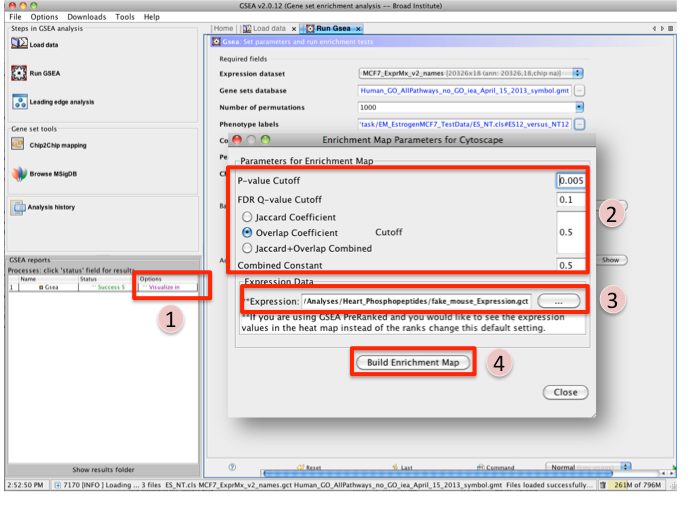
Once GSEA has completed in the GSEA reports panel next to the GSEA analysis you wish to create an Enrichment map for click on Visualize in Cytoscape.
Tune Parameters (check out tips for choosing parameters)
P-value cut-off 0.001
Q-value cut-off 0.05
- Check Overlap Coefficient
Overlap coefficient cut-off 0.5
If you have conducted a GSEA analysis on a Preranked list of genes but wish to see the original expression file associated with your enrichment map update the path to the expression file next to Expression.
- Click on Build Enrichment Map
- Cytoscape should launch and create your Enrichment map.
- Go to View, and activate Show Graphics Details
Include: Nothing found for "^=== Step 3: Examining Results ===$"!
Step 3: Examining Results

Enrichment Map GSEA Tutorial
This tutorial has been moved to: http://enrichmentmap.readthedocs.io/en/docs-2.2/Tutorial_GSEA.html
This tutorial is based on the older 2.2 version of EnrichmentMap. Newer tutorials are available here: https://baderlab.github.io/Cytoscape_workflows/EnrichmentMapPipeline/