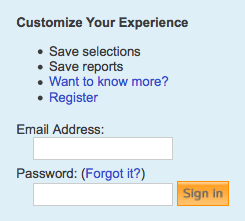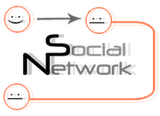
Social Network App User Guide
Contents
Overview
The Social Network Cytoscape app creates a visual summary of how individuals are connected. Biological networks can be visualized and analyzed using Cytoscape. Often researchers want to go beyond the network of proteins or genes and also look at the inter-connectedness between colleagues and institutions. Who tends to publish together? What institutions are most collaborative? Are there inter-disciplinary connections in my institution? The app addresses these questions by building co-publication networks where the nodes represent authors, edges represent co-authorship and edge thickness represents how frequently co-authors collaborate.
Installation
Look here for installation instructions
Generating co-publication networks
PubMed
The search feature provided by the app automatically searches Pubmed. To generate a network for a specific author simply enter the author's last name and first initial into the search box and click enter.
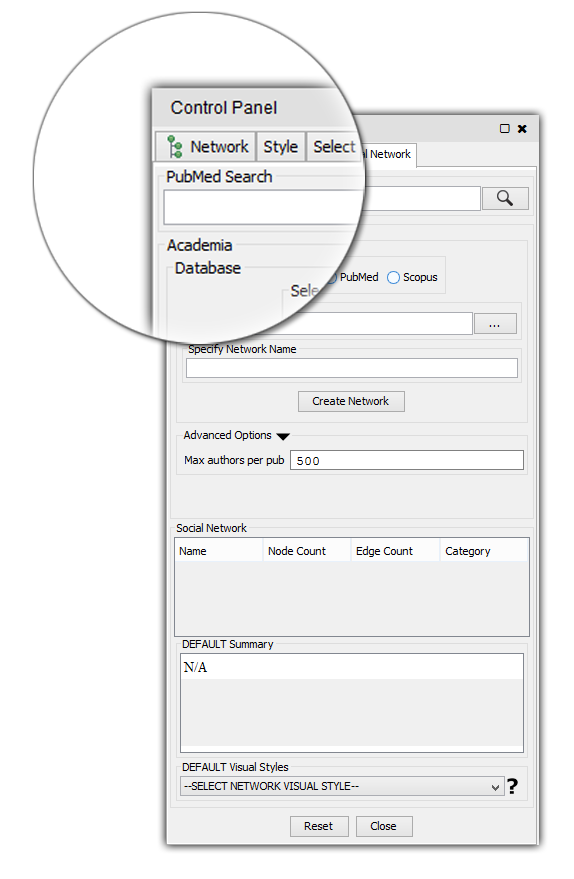
It is also possible to export data directly from PubMed:
Perform a search on PubMed

Go to Send to

Click Choose Destination: File
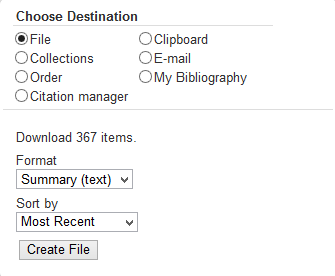
Select Format: XML.
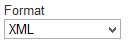
- Save the resulting XML file to a local directory
InCites
Go to Get Started → Create a Report
Select the following fields to include in your report:

Times Cited
Subject Area
Publication Year
Document Title
Category Actual/Expected Citations
All Authors
Browse or search for authors of interest
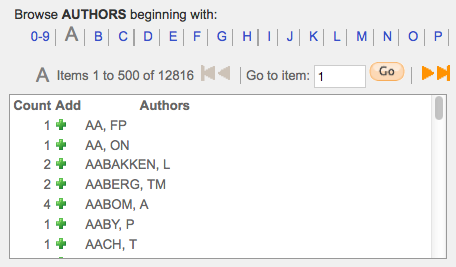
Select Create Report
(top right) Select an export option - Excel 2007
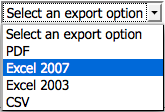
Scopus
Go to http://www.scopus.com/.
- Note that to gain access to Scopus a subscription is required. Most academic institutions provide a subscription.
If your academic institution does not provide access to Scopus or you are trying to access Scopus outside your institution, you will encounter the following page.
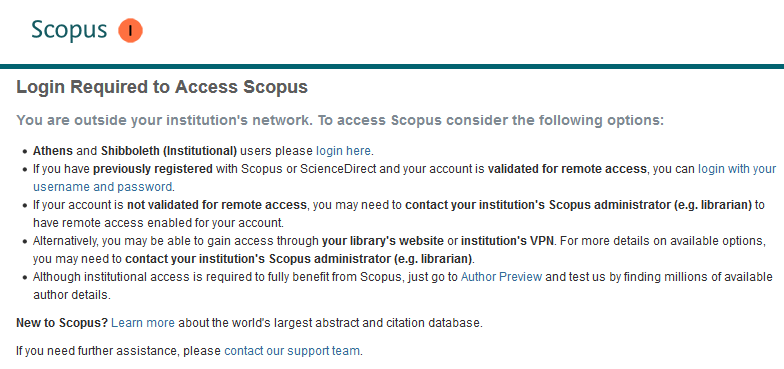
Click Author Search (see below)
- Enter the details of the author whose report you want to generate. You can specify (see below):
Author Last Name
Author Initials or First Name
Affiliation
The author's ORCID ID
Generate a report by pressing Enter or clicking the Search button (magnifying glass symbol) (see below)
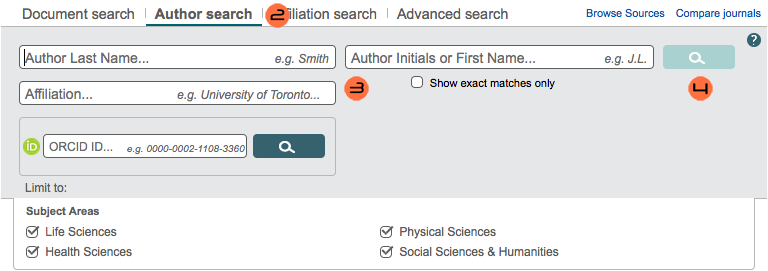
Go to Export all (see below)

Select the CSV field (see below)
- From the dropdown box, select one of these two options:
Citation information only: if you are only interested in the citation information
All available information: if you want to export affiliation data
Click Export (see below)
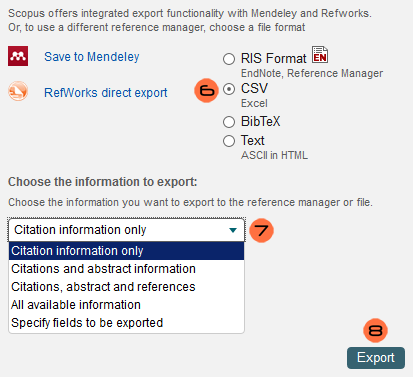
Features
Exporting nth degree neighbors
A CSV file containing the nth degree neighbors in a network can be exported by going to Tools → NetworkAnalyzer → Neighbor List → Export Neighbors
Adding an institution
Institution locations are stored locally by the app. In order to add a new institution and its location go to Tools → InCites → Add Institution
File Formats
Excel 2007 file (.xlsx)
InCites reports must be exported in the Excel 2007 file format.
Extensible Markup Language (.xml)
Comma Separated Values file (.csv)
Scopus reports must be exported in the CSV file format.
Interface
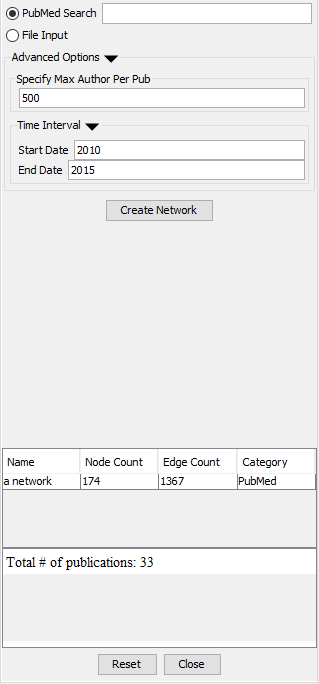
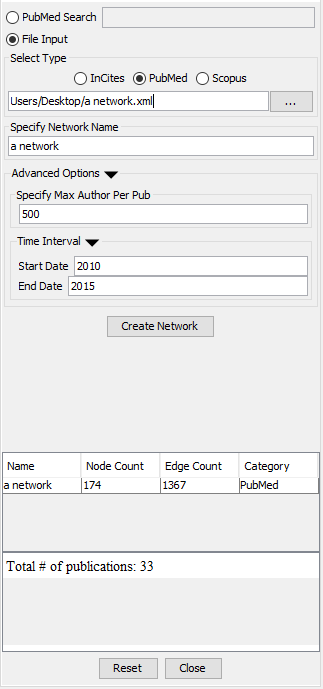
Look here for an overview of the user interface
FAQ (Frequently Asked Questions)
- I clicked on 'View Panel' but the Social Network panel failed to show up:
You might be using the wrong version of Cytoscape. Refer back to Installation. Make sure that you are running the latest version of Cytoscape.
I tried searching for a network but encountered a Network could not be loaded error message.
- This means that Cytoscape was not able to build a network because the query you used was too terse, too broad or too niche. Try to be more specific with your query. Use search filters.
- Cytoscape was unable to build a network out of my Incites data: This issue usually arises because:
- The file you're trying to load is invalid. Verify that the file you are trying to load is in fact a valid Incites data file. A valid Incites data file should contain 6 columns and the columns should be separated by spaces.
- The path to the file is broken. It may be that you loaded the file correctly but in the process the file's path got corrupted. In order to fix this issue simply re-load the file again.
- The network already exists. If you supply a network name that's already been taken, Cytoscape will refuse to build a network. In order to fix this, simply switch the network's name to a more unique alternative.
The buttons are non-responsive. This isn't an issue associated with the app itself. It's a Cytoscape 3.x issue. This usually happens when Cytoscape is starving for memory. It might be a good idea to thoroughly scrutinize Cytoscape's memory usage. For more on this (as well as other general Cytoscape 3.x issues) click HERE