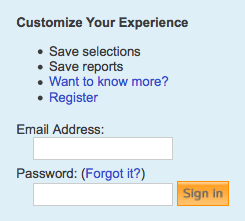|
Size: 5079
Comment:
|
Size: 5464
Comment:
|
| Deletions are marked like this. | Additions are marked like this. |
| Line 1: | Line 1: |
| OCIAL NETWORK APP USER GUIDE | #acl All:read |
| Line 3: | Line 3: |
| TABLE OF CONTENTS PART 1: INTRODUCTION / REQUIREMENTS PART 2: INSTALLATION PART 3: LAUNCHING THE APP PART 4: SOCIAL NETWORK APP BASICS PART 5: FEI (FREQUENTLY ENCOUNTERED ISSUES) |
{{attachment:socialNetwork_logo.png|Social Network Logo|align="right"}} <<BR>> <<BR>> <<BR>> = Social Network App User Guide = |
| Line 10: | Line 6: |
| PART 1: REQUIREMENTS / AUDIENCE This user guide is for absolute beginners (users who are not already familiar with Cytoscape 3.0). |
<<TableOfContents(5)>> |
| Line 13: | Line 8: |
| PART 2: INSTALLATION The Social Network App only runs on the latest version of Cytoscape (Cytoscape 3.0). Instructions for downloading and installing Cytoscape 3.0 can be found HERE. The Social Network App itself is currently available in the Cytoscape App Store. You can access it through this link HERE. Alternatively, you may go to the Cytoscape App Store HERE and search for 'Social Network App' (without quotes) |
== Overview == The Social Network Cytoscape app creates a visual summary of how individuals are connected. Biological networks can be visualized and analyzed using Cytoscape. Often researchers want to go beyond the network of proteins or genes and also look at the inter-connectedness between colleagues and institutions. Who tends to publish together? What institutions are most collaborative? Are there inter-disciplinary connections in my institution? The app addresses these questions by building co-publication networks where the nodes represent authors and edges represent the publications that different authors share. |
| Line 17: | Line 11: |
| PART 3: LAUNCHING THE APP: * Click on 'Apps' * Scroll over to 'Social Network' * Click on 'View Panel' A new panel entitled 'Social Network' will pop up on the left side of Cytoscape. |
== Installation == [[http://baderlab.org/Software/SocialNetworkApp#Installation|Look here for installation instructions]] |
| Line 23: | Line 14: |
| PART 4: SOCIAL NETWORK APP PANEL BASICS The Social Network App User-Panel is divided into four main sections: (1) Category: this section allows you to select a Social Network 'category'. The four main categories are 'Academia', 'Twitter', 'LinkedIn' and 'Youtube'. To select a category, simply move the cursor over to the category panel and click on '--SELECT CATEGORY--'. (2) Search: the search section contains three important features: the search-box, the search button and the search filter. * Search Box: enter the key-word or query you want to build a network out of here. * Search Button: click this button to commit a search. The App will search for and automatically build a network from the query you entered in the search box. * Search Filter: filter your searches here. If a broad search doesn't get you want you want, then try filtering it (i.e. instead of searching for an author, search for a MeSH term). To select specify a filter click on '--SEARCH FILTER--' (3) Info-Panel: the info-panel section displays extra information specific to each category. There are four types of info-panels (Academia, Twitter, LinkedIn, Youtube). In-depth descriptions of the features contained inside these panels are provided below: * Academia: the Academia Info-Panel consists of only one section: Incites. - Incites: The Incites section allows you to build co-publication networks using Incites derived text files. To load an Incites data file, click on the button marked (...). To specify the name of the network you are building fill the 'Specify Network Name' form field. Finally, to create the network, click on 'Create Network'. * Twitter: [RESERVED] * LinkedIn: [RESERVED] * Youtube: [RESERVED] (4) Network Panel: Clicking on a social network in this panel results in a custom set of visual styles being displayed to you. Each specific network has its own set of visual styles. To select a visual style click on '--SELECT VISUAL STYLE--' It is also possible to create your very own visual styles. To create visual styles from scratch, click on the VizMapper tab in the Control Panel. For a tutorial on how to use Cytoscape 3.0's VizMapper CLICK HERE. |
== Generating co-publication networks == |
| Line 38: | Line 16: |
| PART 5: FEI (Frequently Encountered Issues) I clicked on 'View Panel' but the Social Network panel failed to show up: - You might be using the wrong version of Cytoscape. Refer back to PART 2: INSTALLATION. Make sure that you are running the latest version of Cytoscape. I tried searching for a network but encountered a 'Network could not be loaded' error message. - This means that Cytoscape was not able to build a network because the query you used was too terse, too broad or too niche. Try to be more specific with your query. Use seach filters. Cytoscape was unable to build a network out of my Incites data: - This issue usually arises because: (1) The file you're trying to load is invalid. Verify that the file you are trying to load is in fact a valid Incites data file. A valid Incites data file should contain 6 columns and the columns should be separated by spaces. (2) The path to the file is broken. It may be that you loaded the file correctly but in the process the file's path got corrupted. In order to fix this issue simply re-load the file again. (3) The network name has not been specified. Make sure that the 'Specify network name' form field has been filled. (4) The network already exists. If you supply a network name that's already been taken, Cytoscape will refuse to build the network. In order to fix this, simply switch the network's name to a more unique alternative. (5)The buttons are non-responsive. - This isn't an issue associated with the app itself. It's a Cytoscape 3.0 issue. This usually happens when Cytoscape is starving for memory. If your machine has the capacity, it might be a good idea to increase Cytoscape's memory usage. For more on this (as well as other general Cytoscape 3.0 issues) CLICK HERE |
=== PubMed === * The search feature provided by the app automatically searches Pubmed. To generate a network for a specific author simply enter the author's last name and first initial into the search box and click enter. <<BR>> <<BR>> {{attachment:pubmed_search.png|Pubmed Search}} |
| Line 52: | Line 19: |
| === InCites === * Go to http://incites.isiknowledge.com/. * Access to InCites requires a subscription. Most academic institutions provide a subscription. * If your academic institution does not provide access to InCites you will encounter a login window (below). <<BR>> {{attachment:incites_login.png|Logging into InCites}} * Go to '''Get Started''' → '''Create a Report''' * Select the following fields to include in your report: <<BR>> <<BR>> {{attachment:incites_fields.png|InCites fields}} * '''Times Cited''' * '''Subject Area''' * '''Publication Year''' * '''Document Title''' * '''Category Actual/Expected Citations''' * '''All Authors''' * Browse or search for authors of interest <<BR>> <<BR>> {{attachment:incites_browse_authors.png|InCites Browse Authors}} * Select '''Create Report''' * (top right) Select an export option - '''Excel 2007''' <<BR>> <<BR>> {{attachment:incites_export_option.png|InCites fields}} |
|
| Line 53: | Line 35: |
| TIP FOR PROOFREADING * 3 edits, staggered over a significant length of time are enough. More than 3 edits is overkill and will net you diminishing returns. |
=== Scopus === 1. Go to http://www.scopus.com/. * Note that to gain access to Scopus a subscription is required. Most academic institutions provide a subscription. * If your academic institution does not provide access to Scopus or you are trying to access Scopus outside your institution, you will encounter the following page. <<BR>> {{attachment:scopus_login_window.png|Scopus Login Window}} 1. Click '''Author Search''' (see below) 1. Enter the details of the author whose report you want to generate. You can specify (see below): * '''Author Last Name''' * '''Author Initials or First Name''' * '''Affiliation''' * The author's '''ORCID ID''' 1. Generate a report by pressing '''Enter''' or clicking the '''Search''' button (magnifying glass symbol) (see below) <<BR>> {{attachment:scopus_author_search.png|Scopus Author Search}} 1. Go to '''Export all''' (see below) <<BR>> {{attachment:scopus_export_all.png|Exporting the Report}} 1. Select the '''CSV''' field (see below) 1. Click '''Export''' (see below) <<BR>> {{attachment:scopus_export_csv.png|CSV}} == File Formats == === Excel 2007 file (.xlsx) === * InCites reports must be exported in the ''Excel 2007'' file format. === Comma Separated Values file (.csv) === * Scopus reports must be exported in the ''CSV'' file format. == Interface == {{attachment:social_network_panel.png|Interface}} == FAQ (Frequently Asked Questions) == * I clicked on 'View Panel' but the Social Network panel failed to show up: * You might be using the wrong version of Cytoscape. Refer back to [[http://baderlab.org/UserguideSocialNetworkApp#Installation|Installation]]. Make sure that you are running the latest version of Cytoscape. * I tried searching for a network but encountered a '''Network could not be loaded''' error message. * This means that Cytoscape was not able to build a network because the query you used was too terse, too broad or too niche. Try to be more specific with your query. Use search filters. * Cytoscape was unable to build a network out of my Incites data: This issue usually arises because: 1. The file you're trying to load is invalid. Verify that the file you are trying to load is in fact a valid Incites data file. A valid Incites data file should contain 6 columns and the columns should be separated by spaces. 2. The path to the file is broken. It may be that you loaded the file correctly but in the process the file's path got corrupted. In order to fix this issue simply re-load the file again. 3. The network already exists. If you supply a network name that's already been taken, Cytoscape will refuse to build a network. In order to fix this, simply switch the network's name to a more unique alternative. 4. The buttons are non-responsive. This isn't an issue associated with the app itself. It's a Cytoscape 3.x issue. This usually happens when Cytoscape is starving for memory. It might be a good idea to thoroughly scrutinize Cytoscape's memory usage. For more on this (as well as other general Cytoscape 3.x issues) click [[http://wiki.cytoscape.org/Cytoscape_3/UserManual#Cytoscape_3.2BAC8-UserManual.2BAC8-Launching_Cytoscape.Launch_the_application| HERE]] |
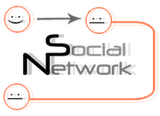
Social Network App User Guide
Contents
Overview
The Social Network Cytoscape app creates a visual summary of how individuals are connected. Biological networks can be visualized and analyzed using Cytoscape. Often researchers want to go beyond the network of proteins or genes and also look at the inter-connectedness between colleagues and institutions. Who tends to publish together? What institutions are most collaborative? Are there inter-disciplinary connections in my institution? The app addresses these questions by building co-publication networks where the nodes represent authors and edges represent the publications that different authors share.
Installation
Look here for installation instructions
Generating co-publication networks
PubMed
The search feature provided by the app automatically searches Pubmed. To generate a network for a specific author simply enter the author's last name and first initial into the search box and click enter.
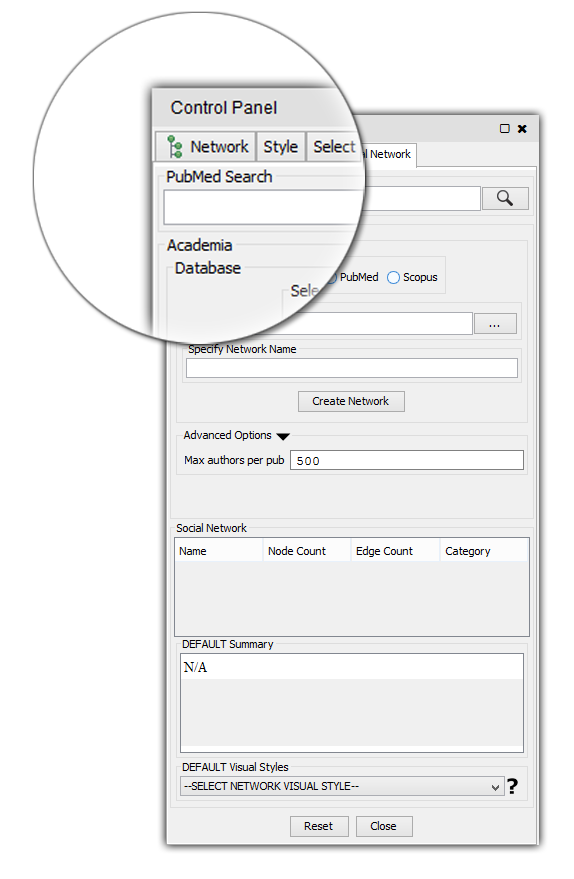
InCites
Go to Get Started → Create a Report
Select the following fields to include in your report:

Times Cited
Subject Area
Publication Year
Document Title
Category Actual/Expected Citations
All Authors
Browse or search for authors of interest
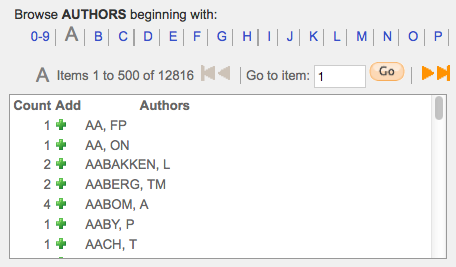
Select Create Report
(top right) Select an export option - Excel 2007
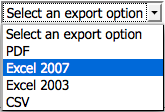
Scopus
Go to http://www.scopus.com/.
- Note that to gain access to Scopus a subscription is required. Most academic institutions provide a subscription.
If your academic institution does not provide access to Scopus or you are trying to access Scopus outside your institution, you will encounter the following page.
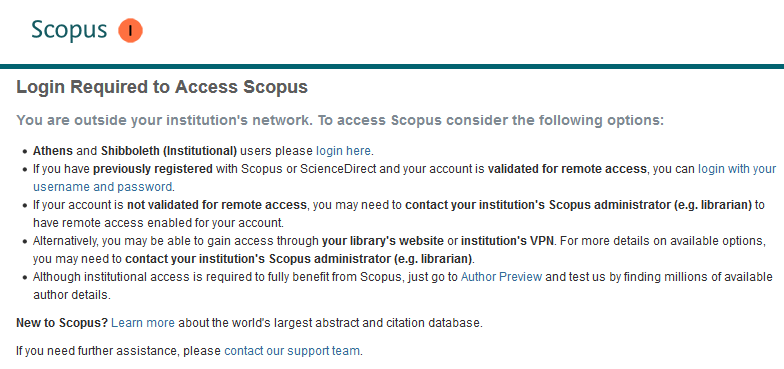
Click Author Search (see below)
- Enter the details of the author whose report you want to generate. You can specify (see below):
Author Last Name
Author Initials or First Name
Affiliation
The author's ORCID ID
Generate a report by pressing Enter or clicking the Search button (magnifying glass symbol) (see below)
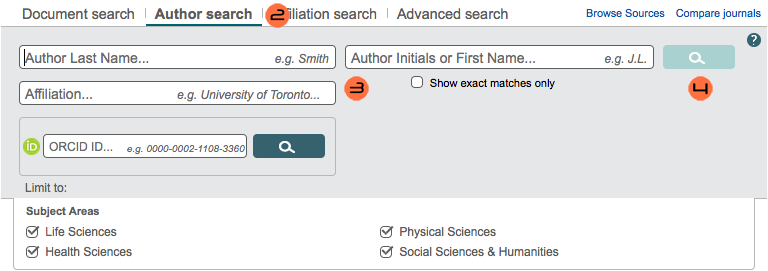
Go to Export all (see below)

Select the CSV field (see below)
Click Export (see below)
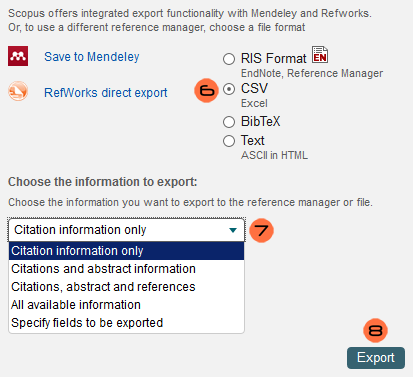
File Formats
Excel 2007 file (.xlsx)
InCites reports must be exported in the Excel 2007 file format.
Comma Separated Values file (.csv)
Scopus reports must be exported in the CSV file format.
Interface
FAQ (Frequently Asked Questions)
- I clicked on 'View Panel' but the Social Network panel failed to show up:
You might be using the wrong version of Cytoscape. Refer back to Installation. Make sure that you are running the latest version of Cytoscape.
I tried searching for a network but encountered a Network could not be loaded error message.
- This means that Cytoscape was not able to build a network because the query you used was too terse, too broad or too niche. Try to be more specific with your query. Use search filters.
- Cytoscape was unable to build a network out of my Incites data: This issue usually arises because:
- The file you're trying to load is invalid. Verify that the file you are trying to load is in fact a valid Incites data file. A valid Incites data file should contain 6 columns and the columns should be separated by spaces.
- The path to the file is broken. It may be that you loaded the file correctly but in the process the file's path got corrupted. In order to fix this issue simply re-load the file again.
- The network already exists. If you supply a network name that's already been taken, Cytoscape will refuse to build a network. In order to fix this, simply switch the network's name to a more unique alternative.
The buttons are non-responsive. This isn't an issue associated with the app itself. It's a Cytoscape 3.x issue. This usually happens when Cytoscape is starving for memory. It might be a good idea to thoroughly scrutinize Cytoscape's memory usage. For more on this (as well as other general Cytoscape 3.x issues) click HERE