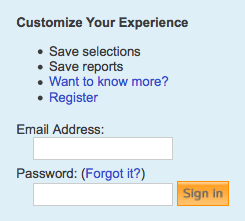|
Size: 5691
Comment: Clarified application version
|
← Revision 41 as of 2015-09-12 17:46:41 ⇥
Size: 7001
Comment:
|
| Deletions are marked like this. | Additions are marked like this. |
| Line 2: | Line 2: |
{{attachment:socialNetwork_logo.png|Social Network Logo|align="right"}} <<BR>> <<BR>> <<BR>> |
|
| Line 6: | Line 8: |
| == Introduction == This user guide is for absolute beginners. Prior contact with any particular flavor of Cytoscape (2.x or 3.x) is not expected and/or required. |
== Overview == The Social Network Cytoscape app creates a visual summary of how individuals are connected. Biological networks can be visualized and analyzed using Cytoscape. Often researchers want to go beyond the network of proteins or genes and also look at the inter-connectedness between colleagues and institutions. Who tends to publish together? What institutions are most collaborative? Are there inter-disciplinary connections in my institution? The app addresses these questions by building co-publication networks where the nodes represent authors, edges represent co-authorship and edge thickness represents how frequently co-authors collaborate. |
| Line 11: | Line 12: |
| [[http://baderlab.org/Software/SocialNetworkApp#Installation|Look here for installation instructions]] | |
| Line 12: | Line 14: |
| The Social Network App only runs on the latest version of Cytoscape (Cytoscape 3.x). Instructions for downloading and installing Cytoscape 3.x can be found [[http://www.cytoscape.org/cy3.html|HERE]]. | == Generating co-publication networks == |
| Line 14: | Line 16: |
| Once Cytoscape 3.x is installed and running: | === PubMed === * The search feature provided by the app automatically searches Pubmed. To generate a network for a specific author simply enter the author's last name and first initial into the search box and click enter. <<BR>> <<BR>> {{attachment:pubmed_search.png|Pubmed Search}} * It is also possible to export data directly from PubMed: * Perform a search on PubMed <<BR>> <<BR>> {{attachment:pubmed_perform_search.png}} * Go to '''Send to''' <<BR>> <<BR>> {{attachment:pubmed_send_to.png}} * Click '''Choose Destination: File''' <<BR>> <<BR>> {{attachment:pubmed_choose_destination.png}} * Select '''Format: XML'''. <<BR>> <<BR>> {{attachment:pubmed_file_format.png}} * Save the resulting XML file to a local directory |
| Line 16: | Line 25: |
| * Go to the menu bar and click on '''Apps'''. * Go to '''App Manager'''. The App Manager enables you to install the app in one of two ways: * '''Search:''' Here you can install the app through the Cytoscape app store. To do this simply search for ''Social Network App'' or use a similar descriptive query. A list of relevant apps will be presented to you. Once you've located the app, select it and click '''Install'''. * '''Install from file :''' Here you can install the app locally. Since the Cytoscape App Store currently doesn't hold the Social Network App this is the option that we will venture to use in this tutorial. |
=== InCites === * Go to http://incites.isiknowledge.com/. * Access to InCites requires a subscription. Most academic institutions provide a subscription. * If your academic institution does not provide access to InCites you will encounter a login window (below). <<BR>> {{attachment:incites_login.png|Logging into InCites}} * Go to '''Get Started''' → '''Create a Report''' * Select the following fields to include in your report: <<BR>> <<BR>> {{attachment:incites_fields.png|InCites fields}} * '''Times Cited''' * '''Subject Area''' * '''Publication Year''' * '''Document Title''' * '''Category Actual/Expected Citations''' * '''All Authors''' * Browse or search for authors of interest <<BR>> <<BR>> {{attachment:incites_browse_authors.png|InCites Browse Authors}} * Select '''Create Report''' * (top right) Select an export option - '''Excel 2007''' <<BR>> <<BR>> {{attachment:incites_export_option.png|InCites fields}} |
| Line 21: | Line 41: |
| * Click '''Install from File''' * Locate the locally stored app file (i.e. ''social-network-app.jar'') and select it. |
=== Scopus === 1. Go to http://www.scopus.com/. * Note that to gain access to Scopus a subscription is required. Most academic institutions provide a subscription. * If your academic institution does not provide access to Scopus or you are trying to access Scopus outside your institution, you will encounter the following page. <<BR>> {{attachment:scopus_login_window.png|Scopus Login Window}} 1. Click '''Author Search''' (see below) 1. Enter the details of the author whose report you want to generate. You can specify (see below): * '''Author Last Name''' * '''Author Initials or First Name''' * '''Affiliation''' * The author's '''ORCID ID''' 1. Generate a report by pressing '''Enter''' or clicking the '''Search''' button (magnifying glass symbol) (see below) <<BR>> {{attachment:scopus_author_search.png|Scopus Author Search}} 1. Go to '''Export all''' (see below) <<BR>> {{attachment:scopus_export_all.png|Exporting the Report}} 1. Select the '''CSV''' field (see below) 1. From the dropdown box, select one of these two options: * '''Citation information only:''' if you are only interested in the citation information * '''All available information:''' if you want to export affiliation data 1. Click '''Export''' (see below) <<BR>> {{attachment:scopus_export_csv.png|CSV}} |
| Line 24: | Line 59: |
| Voila! The app should now be installed. | == Features == |
| Line 26: | Line 61: |
| == Launching The App == In Cytoscape 3.x: * Click on '''Apps''' * Scroll over to '''Social Network''' * Click on '''View Panel''' |
=== Exporting nth degree neighbors === * A CSV file containing the nth degree neighbors in a network can be exported by going to '''Tools → NetworkAnalyzer → Neighbor List → Export Neighbors''' |
| Line 32: | Line 64: |
| A new panel called '''Social Network''' will pop up on the left side of Cytoscape. | === Adding an institution === * Institution locations are stored locally by the app. In order to add a new institution and its location go to '''Tools → InCites → Add Institution''' |
| Line 34: | Line 67: |
| == Getting Started == | == File Formats == |
| Line 36: | Line 69: |
| {{attachment:social_network_panel.png|Social Network App User Panel|align="right"}} | === Excel 2007 file (.xlsx) === * InCites reports must be exported in the '''Excel 2007''' file format. |
| Line 38: | Line 72: |
| The Social Network App is divided into four main sections: | === Extensible Markup Language (.xml) === * PubMed reports must be exported in the [[https://en.wikipedia.org/wiki/XML|XML]] file format. |
| Line 40: | Line 75: |
| 1. '''Category''': This section allows you to select a Social Network category. To select a category, simply move the cursor over to the category panel and click on '''--SELECT CATEGORY--'''. | === Comma Separated Values file (.csv) === * Scopus reports must be exported in the [[https://en.wikipedia.org/wiki/Comma-separated_values|CSV]] file format. |
| Line 42: | Line 78: |
| 1. '''Search''': The search section contains three important features: | == Interface == |
| Line 44: | Line 80: |
| * '''Search Box''': Enter the key-word or query you want to build a network out of here. | {{attachment:pubmed_search_interface.png|Interface (PubMed Search)}} {{attachment:file input.png|Interface (File Input)}} <<BR>> [[http://baderlab.org/Software/SocialNetworkApp#Getting_Started|Look here for an overview of the user interface]] |
| Line 46: | Line 85: |
| * '''Search Button''': Click this button to commit a search. The App will search for and automatically build a network from the query you entered in the search box. * '''Search Filter''': Filter your searches here. If a broad search doesn't get you want you want, then try filtering it (i.e. instead of searching for an ''author'', search for a ''MeSH'' term). To select a filter click on '''--SEARCH FILTER--''' 1. '''Information Panel''': Information panels display extra information specific to each category. The Social Network App currently supports only one information panel ('''Academia'''). * '''Academia''': The Academia information panel provides facilities for conducting fine-grained database searches (i.e. PubMed, Scopus). It currently consists of only one section: * '''Incites''': The Incites section allows you to build co-publication networks using Incites derived text files. To load an Incites data file, click on the button marked '''(...)'''. To specify the name of the network you are building fill the '''Specify Network Name''' box. Finally, to create the network, click on '''Create Network'''. 4. '''Network Panel''': The network panel consists of two sections: . Each specific network has its own set of visual styles. To select a visual style click on '''--SELECT VISUAL STYLE--''' It is also possible to create your very own visual styles. To create visual styles from scratch, click on the VizMapper tab in the Control Panel. For a tutorial on how to use Cytoscape 3.0's VizMapper click [[http://wiki.cytoscape.org/Cytoscape_3/UserManual#Visual_Styles|HERE]]. == FEI (Frequently Encountered Issues) == |
== FAQ (Frequently Asked Questions) == |
| Line 66: | Line 93: |
| 3. The network name has not been specified. Make sure that you've entered the network's name in the '''Specify network name''' form field. 4. The network already exists. If you supply a network name that's already been taken, Cytoscape will refuse to build a network. In order to fix this, simply switch the network's name to a more unique alternative. 5. The buttons are non-responsive. This isn't an issue associated with the app itself. It's a Cytoscape 3.x issue. This usually happens when Cytoscape is starving for memory. It might be a good idea to properly scrutinize Cytoscape's memory usage. For more on this (as well as other general Cytoscape 3.x issues) click [[http://wiki.cytoscape.org/Cytoscape_3/UserManual#Cytoscape_3.2BAC8-UserManual.2BAC8-Launching_Cytoscape.Launch_the_application| HERE]] |
3. The network already exists. If you supply a network name that's already been taken, Cytoscape will refuse to build a network. In order to fix this, simply switch the network's name to a more unique alternative. 4. The buttons are non-responsive. This isn't an issue associated with the app itself. It's a Cytoscape 3.x issue. This usually happens when Cytoscape is starving for memory. It might be a good idea to thoroughly scrutinize Cytoscape's memory usage. For more on this (as well as other general Cytoscape 3.x issues) click [[http://wiki.cytoscape.org/Cytoscape_3/UserManual#Cytoscape_3.2BAC8-UserManual.2BAC8-Launching_Cytoscape.Launch_the_application| HERE]] |
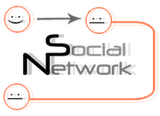
Social Network App User Guide
Contents
Overview
The Social Network Cytoscape app creates a visual summary of how individuals are connected. Biological networks can be visualized and analyzed using Cytoscape. Often researchers want to go beyond the network of proteins or genes and also look at the inter-connectedness between colleagues and institutions. Who tends to publish together? What institutions are most collaborative? Are there inter-disciplinary connections in my institution? The app addresses these questions by building co-publication networks where the nodes represent authors, edges represent co-authorship and edge thickness represents how frequently co-authors collaborate.
Installation
Look here for installation instructions
Generating co-publication networks
PubMed
The search feature provided by the app automatically searches Pubmed. To generate a network for a specific author simply enter the author's last name and first initial into the search box and click enter.
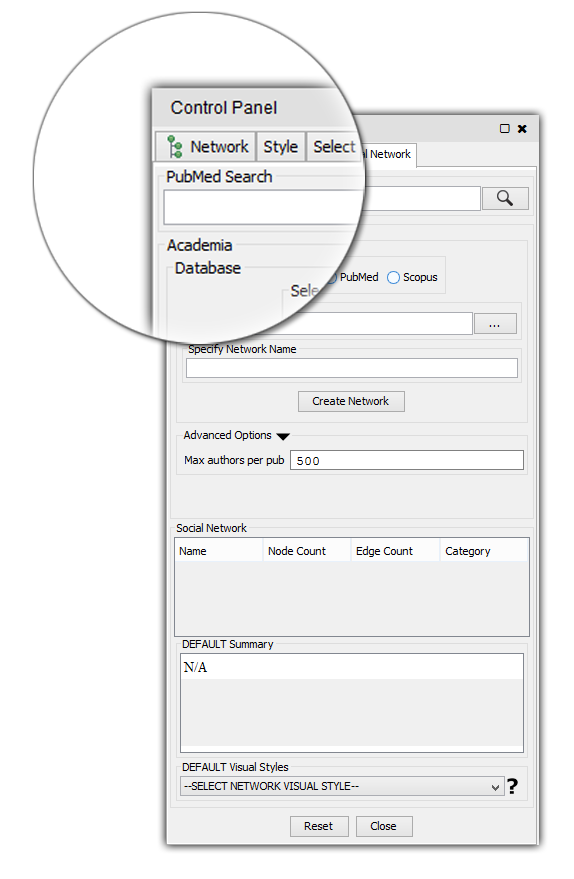
It is also possible to export data directly from PubMed:
Perform a search on PubMed

Go to Send to

Click Choose Destination: File
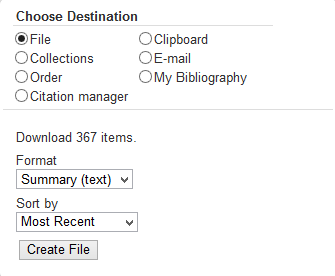
Select Format: XML.
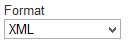
- Save the resulting XML file to a local directory
InCites
Go to Get Started → Create a Report
Select the following fields to include in your report:

Times Cited
Subject Area
Publication Year
Document Title
Category Actual/Expected Citations
All Authors
Browse or search for authors of interest
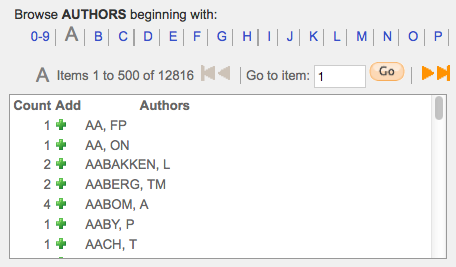
Select Create Report
(top right) Select an export option - Excel 2007
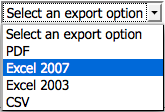
Scopus
Go to http://www.scopus.com/.
- Note that to gain access to Scopus a subscription is required. Most academic institutions provide a subscription.
If your academic institution does not provide access to Scopus or you are trying to access Scopus outside your institution, you will encounter the following page.
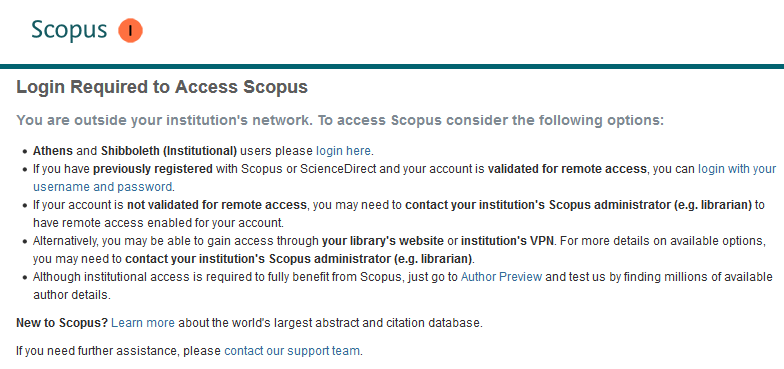
Click Author Search (see below)
- Enter the details of the author whose report you want to generate. You can specify (see below):
Author Last Name
Author Initials or First Name
Affiliation
The author's ORCID ID
Generate a report by pressing Enter or clicking the Search button (magnifying glass symbol) (see below)
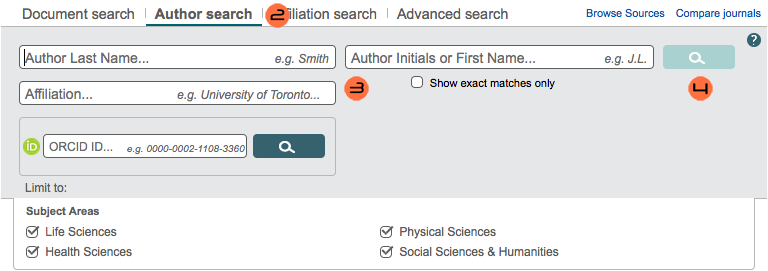
Go to Export all (see below)

Select the CSV field (see below)
- From the dropdown box, select one of these two options:
Citation information only: if you are only interested in the citation information
All available information: if you want to export affiliation data
Click Export (see below)
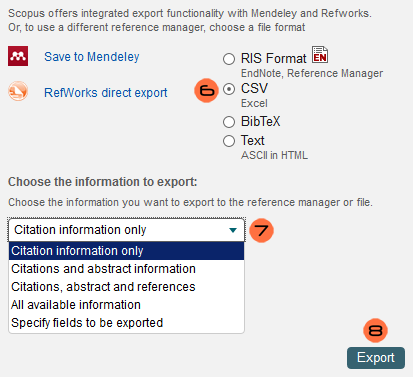
Features
Exporting nth degree neighbors
A CSV file containing the nth degree neighbors in a network can be exported by going to Tools → NetworkAnalyzer → Neighbor List → Export Neighbors
Adding an institution
Institution locations are stored locally by the app. In order to add a new institution and its location go to Tools → InCites → Add Institution
File Formats
Excel 2007 file (.xlsx)
InCites reports must be exported in the Excel 2007 file format.
Extensible Markup Language (.xml)
Comma Separated Values file (.csv)
Scopus reports must be exported in the CSV file format.
Interface
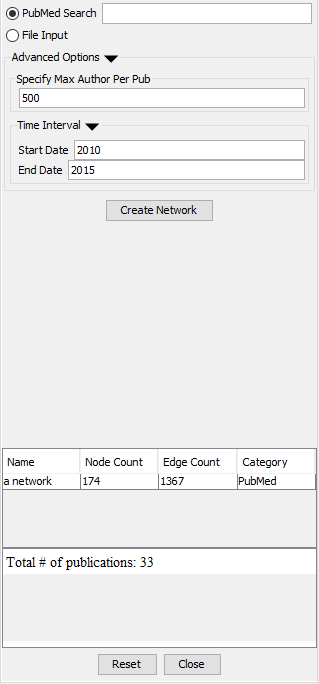
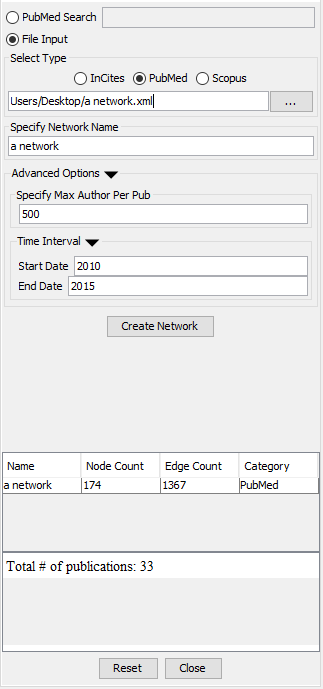
Look here for an overview of the user interface
FAQ (Frequently Asked Questions)
- I clicked on 'View Panel' but the Social Network panel failed to show up:
You might be using the wrong version of Cytoscape. Refer back to Installation. Make sure that you are running the latest version of Cytoscape.
I tried searching for a network but encountered a Network could not be loaded error message.
- This means that Cytoscape was not able to build a network because the query you used was too terse, too broad or too niche. Try to be more specific with your query. Use search filters.
- Cytoscape was unable to build a network out of my Incites data: This issue usually arises because:
- The file you're trying to load is invalid. Verify that the file you are trying to load is in fact a valid Incites data file. A valid Incites data file should contain 6 columns and the columns should be separated by spaces.
- The path to the file is broken. It may be that you loaded the file correctly but in the process the file's path got corrupted. In order to fix this issue simply re-load the file again.
- The network already exists. If you supply a network name that's already been taken, Cytoscape will refuse to build a network. In order to fix this, simply switch the network's name to a more unique alternative.
The buttons are non-responsive. This isn't an issue associated with the app itself. It's a Cytoscape 3.x issue. This usually happens when Cytoscape is starving for memory. It might be a good idea to thoroughly scrutinize Cytoscape's memory usage. For more on this (as well as other general Cytoscape 3.x issues) click HERE