|
Size: 4627
Comment: Fixed formatting. Picked minor nits.
|
Size: 3651
Comment:
|
| Deletions are marked like this. | Additions are marked like this. |
| Line 1: | Line 1: |
| #acl All:read | |
| Line 5: | Line 6: |
| == Introduction == | == Overview == |
| Line 7: | Line 8: |
| This user guide is for absolute beginners. Prior contact with Cytoscape 3.0 is not required. | ---- == Installation == ---- |
| Line 9: | Line 12: |
| == Installation == | == Generating co-publication networks == |
| Line 11: | Line 14: |
| The Social Network App only runs on the latest version of Cytoscape (Cytoscape 3.0). Instructions for downloading and installing Cytoscape 3.0 can be found [[http://www.cytoscape.org/cy3.html|HERE]]. | === Pubmed === * The search feature provided by the app automatically searches Pubmed. To generate a network for a specific author simply enter the author's last name and first initial into the search box and click enter. |
| Line 13: | Line 17: |
| === InCites === * Go to http://incites.isiknowledge.com/. Access to InCites requires a subscription. Most academic institutions provide subscription. If your academic institution does not provide access to InCites you will encounter a login window. * Select the following fields to include in your report: * '''Times Cited''' * '''Subject Area''' * '''Publication Year''' * '''Document Title''' * '''Category Actual/Expected Citations''' * '''All Authors''' * Browse or search for authors of interest * Create Report * (top right) Select an export option - ''csv'' |
|
| Line 14: | Line 30: |
| ''' Launching The App ''' | === Scopus === 1. Go to http://www.scopus.com/. Note that to gain access to Scopus a subscription is required. Most academic institutions provide subscriptions. <<BR>> {{attachment:scopus_author_search.png|Scopus Author Search}} 1. Click '''Author Search''' 1. Enter the details of the author whose report you want to generate. You can specify: * '''Author Last Name''' * '''Author Initials or First Name''' * '''Affiliation''' * The author's '''ORCID ID''' 1. Generate a report by pressing '''Enter''' or clicking the '''Search''' button (magnifying glass symbol) 1. Go to '''Export all''' <<BR>> {{attachment:scopus_export_all.png|Exporting the Report}} 1. Select the '''CSV''' field 1. Click '''Export''' <<BR>> {{attachment:scopus_export_csv.png|CSV}} |
| Line 16: | Line 43: |
| * Click on '''Apps''' * Scroll over to '''Social Network''' * Click on '''View Panel''' |
== File Formats == |
| Line 20: | Line 45: |
| A new panel entitled '''Social Network''' will pop up on the left side of Cytoscape. | == Interface == |
| Line 22: | Line 47: |
| == Getting Started == The Social Network App is divided into four main sections: 1. '''Category''': This section allows you to select a Social Network category. To select a category, simply move the cursor over to the category panel and click on '''--SELECT CATEGORY--'''. 1. '''Search''': the search section contains three important features: * '''Search Box''': enter the key-word or query you want to build a network out of here. * '''Search Button''': click this button to commit a search. The App will search for and automatically build a network from the query you entered in the search box. * '''Search Filter''': filter your searches here. If a broad search doesn't get you want you want, then try filtering it (i.e. instead of searching for an author, search for a MeSH term). To select specify a filter click on '''--SEARCH FILTER--''' 1. '''Information Panel''': Information panels display extra information specific to each category. The Social Network App currently supports only one information panel. An in-depth description of the features this panel contains is provided below: * '''Academia''': the Academia information panel provides facilities for conducting fine-grained database searches (i.e. PubMed, Scorpus). It currently consists of only one section: * '''Incites''': The Incites section allows you to build co-publication networks using Incites derived text files. To load an Incites data file, click on the button marked (...). To specify the name of the network you are building fill the '''Specify Network Name''' form field. Finally, to create the network, click on '''Create Network'''. 4. '''Network Panel''': The network panel consists of two sections: . Each specific network has its own set of visual styles. To select a visual style click on '''--SELECT VISUAL STYLE--''' It is also possible to create your very own visual styles. To create visual styles from scratch, click on the VizMapper tab in the Control Panel. For a tutorial on how to use Cytoscape 3.0's VizMapper click [[http://wiki.cytoscape.org/Cytoscape_3/UserManual#Visual_Styles|HERE]]. == FEI (Frequently Encountered Issues) == I clicked on 'View Panel' but the Social Network panel failed to show up: * You might be using the wrong version of Cytoscape. Refer back to #Installation. Make sure that you are running the latest version of Cytoscape. I tried searching for a network but encountered a 'Network could not be loaded' error message. * This means that Cytoscape was not able to build a network because the query you used was too terse, too broad or too niche. Try to be more specific with your query. Use search filters. Cytoscape was unable to build a network out of my Incites data: This issue usually arises because: 1. The file you're trying to load is invalid. Verify that the file you are trying to load is in fact a valid Incites data file. A valid Incites data file should contain 6 columns and the columns should be separated by spaces. 2. The path to the file is broken. It may be that you loaded the file correctly but in the process the file's path got corrupted. In order to fix this issue simply re-load the file again. 3. The network name has not been specified. Make sure that the 'Specify network name' form field has been filled. 4. The network already exists. If you supply a network name that's already been taken, Cytoscape will refuse to build the network. In order to fix this, simply switch the network's name to a more unique alternative. 5. The buttons are non-responsive. This isn't an issue associated with the app itself. It's a Cytoscape 3.0 issue. This usually happens when Cytoscape is starving for memory. It might be a good idea to properly scrutinize Cytoscape's memory usage. For more on this (as well as other general Cytoscape 3.0 issues) click [[http://wiki.cytoscape.org/Cytoscape_3/UserManual#Cytoscape_3.2BAC8-UserManual.2BAC8-Launching_Cytoscape.Launch_the_application| HERE]] |
== FAQ (Frequently Asked Questions) == * I clicked on 'View Panel' but the Social Network panel failed to show up: * You might be using the wrong version of Cytoscape. Refer back to [[http://baderlab.org/UserguideSocialNetworkApp#Installation|Installation]]. Make sure that you are running the latest version of Cytoscape. * I tried searching for a network but encountered a '''Network could not be loaded''' error message. * This means that Cytoscape was not able to build a network because the query you used was too terse, too broad or too niche. Try to be more specific with your query. Use search filters. * Cytoscape was unable to build a network out of my Incites data: This issue usually arises because: 1. The file you're trying to load is invalid. Verify that the file you are trying to load is in fact a valid Incites data file. A valid Incites data file should contain 6 columns and the columns should be separated by spaces. 2. The path to the file is broken. It may be that you loaded the file correctly but in the process the file's path got corrupted. In order to fix this issue simply re-load the file again. 3. The network already exists. If you supply a network name that's already been taken, Cytoscape will refuse to build a network. In order to fix this, simply switch the network's name to a more unique alternative. 4. The buttons are non-responsive. This isn't an issue associated with the app itself. It's a Cytoscape 3.x issue. This usually happens when Cytoscape is starving for memory. It might be a good idea to thoroughly scrutinize Cytoscape's memory usage. For more on this (as well as other general Cytoscape 3.x issues) click [[http://wiki.cytoscape.org/Cytoscape_3/UserManual#Cytoscape_3.2BAC8-UserManual.2BAC8-Launching_Cytoscape.Launch_the_application| HERE]] |
Social Network App User Guide
Contents
Overview
Installation
Generating co-publication networks
Pubmed
- The search feature provided by the app automatically searches Pubmed. To generate a network for a specific author simply enter the author's last name and first initial into the search box and click enter.
InCites
Go to http://incites.isiknowledge.com/. Access to InCites requires a subscription. Most academic institutions provide subscription. If your academic institution does not provide access to InCites you will encounter a login window.
- Select the following fields to include in your report:
Times Cited
Subject Area
Publication Year
Document Title
Category Actual/Expected Citations
All Authors
- Browse or search for authors of interest
- Create Report
(top right) Select an export option - csv
Scopus
Go to http://www.scopus.com/. Note that to gain access to Scopus a subscription is required. Most academic institutions provide subscriptions.
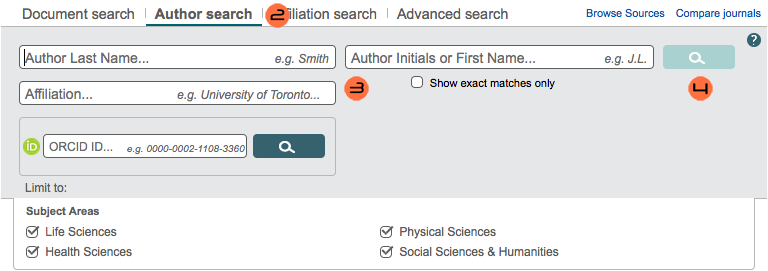
Click Author Search
- Enter the details of the author whose report you want to generate. You can specify:
Author Last Name
Author Initials or First Name
Affiliation
The author's ORCID ID
Generate a report by pressing Enter or clicking the Search button (magnifying glass symbol)
Go to Export all

Select the CSV field
Click Export
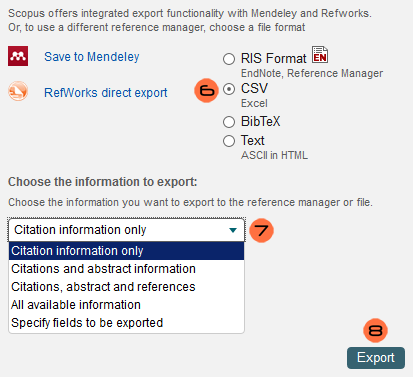
File Formats
Interface
FAQ (Frequently Asked Questions)
- I clicked on 'View Panel' but the Social Network panel failed to show up:
You might be using the wrong version of Cytoscape. Refer back to Installation. Make sure that you are running the latest version of Cytoscape.
I tried searching for a network but encountered a Network could not be loaded error message.
- This means that Cytoscape was not able to build a network because the query you used was too terse, too broad or too niche. Try to be more specific with your query. Use search filters.
- Cytoscape was unable to build a network out of my Incites data: This issue usually arises because:
- The file you're trying to load is invalid. Verify that the file you are trying to load is in fact a valid Incites data file. A valid Incites data file should contain 6 columns and the columns should be separated by spaces.
- The path to the file is broken. It may be that you loaded the file correctly but in the process the file's path got corrupted. In order to fix this issue simply re-load the file again.
- The network already exists. If you supply a network name that's already been taken, Cytoscape will refuse to build a network. In order to fix this, simply switch the network's name to a more unique alternative.
The buttons are non-responsive. This isn't an issue associated with the app itself. It's a Cytoscape 3.x issue. This usually happens when Cytoscape is starving for memory. It might be a good idea to thoroughly scrutinize Cytoscape's memory usage. For more on this (as well as other general Cytoscape 3.x issues) click HERE
