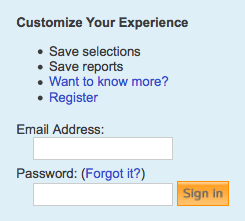|
Size: 2624
Comment:
|
Size: 4082
Comment:
|
| Deletions are marked like this. | Additions are marked like this. |
| Line 6: | Line 6: |
| == Pubmed == | == Overview == |
| Line 8: | Line 8: |
| == InCites == * Go to http://incites.isiknowledge.com/ * Select the following fields to include in your report: |
---- == Installation == ---- == Generating co-publication networks == === Pubmed === * The search feature provided by the app automatically searches Pubmed. To generate a network for a specific author simply enter the author's last name and first initial into the search box and click enter. <<BR>> <<BR>> {{attachment:pubmed_search.png|Pubmed Search}} === InCites === * Go to http://incites.isiknowledge.com/. * Access to InCites requires a subscription. Most academic institutions provide a subscription. * If your academic institution does not provide access to InCites you will encounter a login window (below). <<BR>> {{attachment:incites_login.png|Logging into InCites}} * Go to '''Get Started''' → '''Create a Report''' * Select the following fields to include in your report: <<BR>> <<BR>> {{attachment:incites_fields.png|InCites fields}} |
| Line 17: | Line 29: |
| * Browse or search for authors of interest * Create Report * (top right) Select an export option - ''csv'' |
* Browse or search for authors of interest <<BR>> <<BR>> {{attachment:incites_browse_authors.png|InCites Browse Authors}} * Select '''Create Report''' * (top right) Select an export option - '''Excel 2007''' <<BR>> <<BR>> {{attachment:incites_export_option.png|InCites fields}} |
| Line 21: | Line 33: |
| == Scopus == | === Scopus === 1. Go to http://www.scopus.com/. Note that to gain access to Scopus a subscription is required. Most academic institutions provide a subscription. <<BR>> {{attachment:scopus_author_search.png|Scopus Author Search}} 1. Click '''Author Search''' 1. Enter the details of the author whose report you want to generate. You can specify: * '''Author Last Name''' * '''Author Initials or First Name''' * '''Affiliation''' * The author's '''ORCID ID''' 1. Generate a report by pressing '''Enter''' or clicking the '''Search''' button (magnifying glass symbol) 1. Go to '''Export all''' <<BR>> {{attachment:scopus_export_all.png|Exporting the Report}} 1. Select the '''CSV''' field 1. Click '''Export''' <<BR>> {{attachment:scopus_export_csv.png|CSV}} |
| Line 23: | Line 46: |
| == FEI (Frequently Encountered Issues) == | == File Formats == == Interface == == FAQ (Frequently Asked Questions) == |
| Line 33: | Line 60: |
== Examples == {{attachment:tony_pawson_1.png|Social Network App User Panel}} {{attachment:tony_pawson_3.png|Social Network App User Panel}} {{attachment:tony_pawson_4.png|Social Network App User Panel}} {{attachment:tony_pawson_2.png|Social Network App User Panel}} |
Social Network App User Guide
Contents
Overview
Installation
Generating co-publication networks
Pubmed
The search feature provided by the app automatically searches Pubmed. To generate a network for a specific author simply enter the author's last name and first initial into the search box and click enter.
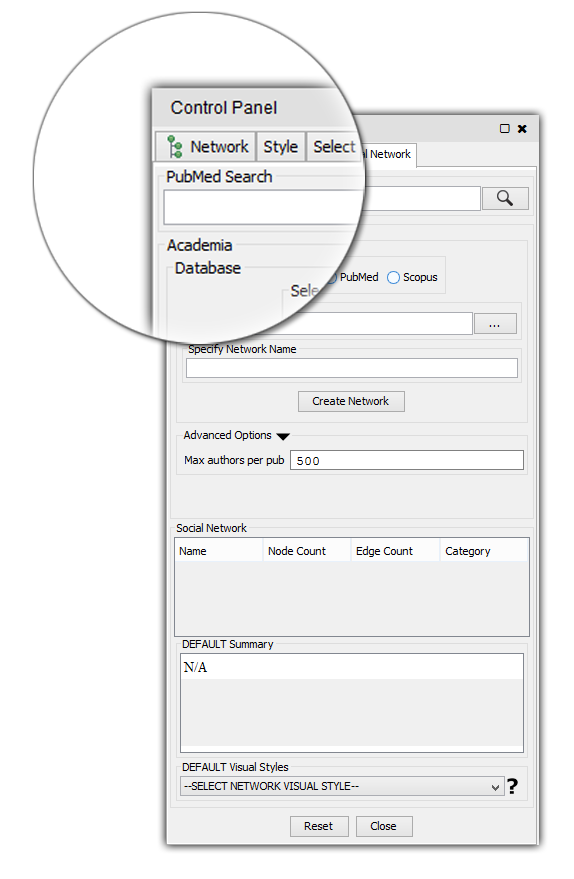
InCites
Go to Get Started → Create a Report
Select the following fields to include in your report:

Times Cited
Subject Area
Publication Year
Document Title
Category Actual/Expected Citations
All Authors
Browse or search for authors of interest
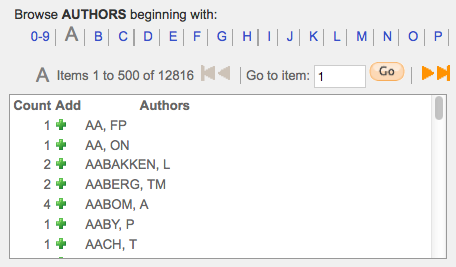
Select Create Report
(top right) Select an export option - Excel 2007
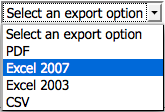
Scopus
Go to http://www.scopus.com/. Note that to gain access to Scopus a subscription is required. Most academic institutions provide a subscription.
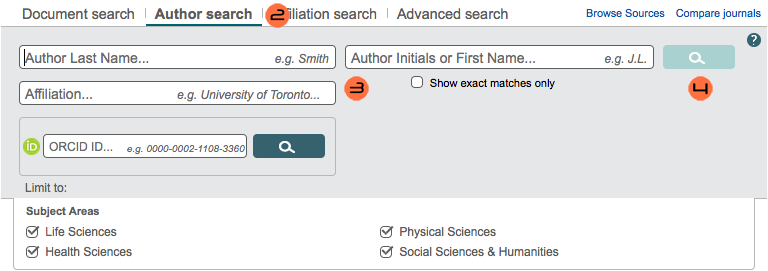
Click Author Search
- Enter the details of the author whose report you want to generate. You can specify:
Author Last Name
Author Initials or First Name
Affiliation
The author's ORCID ID
Generate a report by pressing Enter or clicking the Search button (magnifying glass symbol)
Go to Export all

Select the CSV field
Click Export
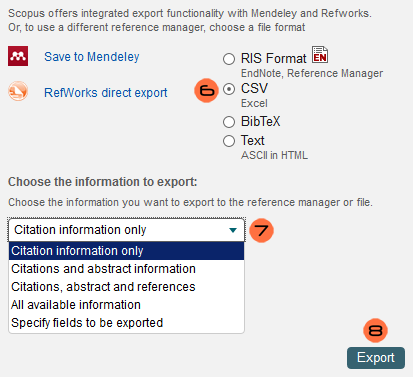
File Formats
Interface
FAQ (Frequently Asked Questions)
- I clicked on 'View Panel' but the Social Network panel failed to show up:
You might be using the wrong version of Cytoscape. Refer back to Installation. Make sure that you are running the latest version of Cytoscape.
I tried searching for a network but encountered a Network could not be loaded error message.
- This means that Cytoscape was not able to build a network because the query you used was too terse, too broad or too niche. Try to be more specific with your query. Use search filters.
- Cytoscape was unable to build a network out of my Incites data: This issue usually arises because:
- The file you're trying to load is invalid. Verify that the file you are trying to load is in fact a valid Incites data file. A valid Incites data file should contain 6 columns and the columns should be separated by spaces.
- The path to the file is broken. It may be that you loaded the file correctly but in the process the file's path got corrupted. In order to fix this issue simply re-load the file again.
- The network already exists. If you supply a network name that's already been taken, Cytoscape will refuse to build a network. In order to fix this, simply switch the network's name to a more unique alternative.
The buttons are non-responsive. This isn't an issue associated with the app itself. It's a Cytoscape 3.x issue. This usually happens when Cytoscape is starving for memory. It might be a good idea to thoroughly scrutinize Cytoscape's memory usage. For more on this (as well as other general Cytoscape 3.x issues) click HERE