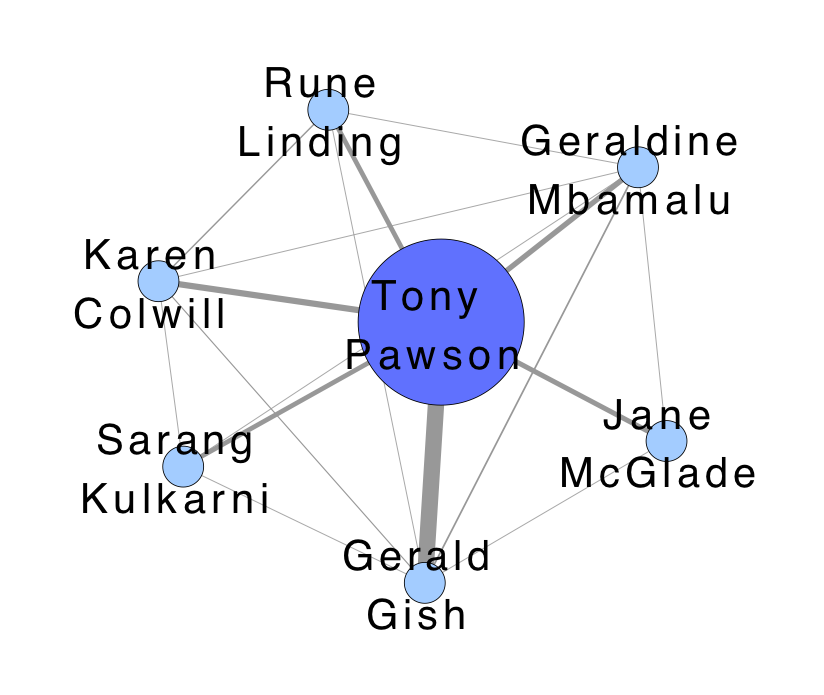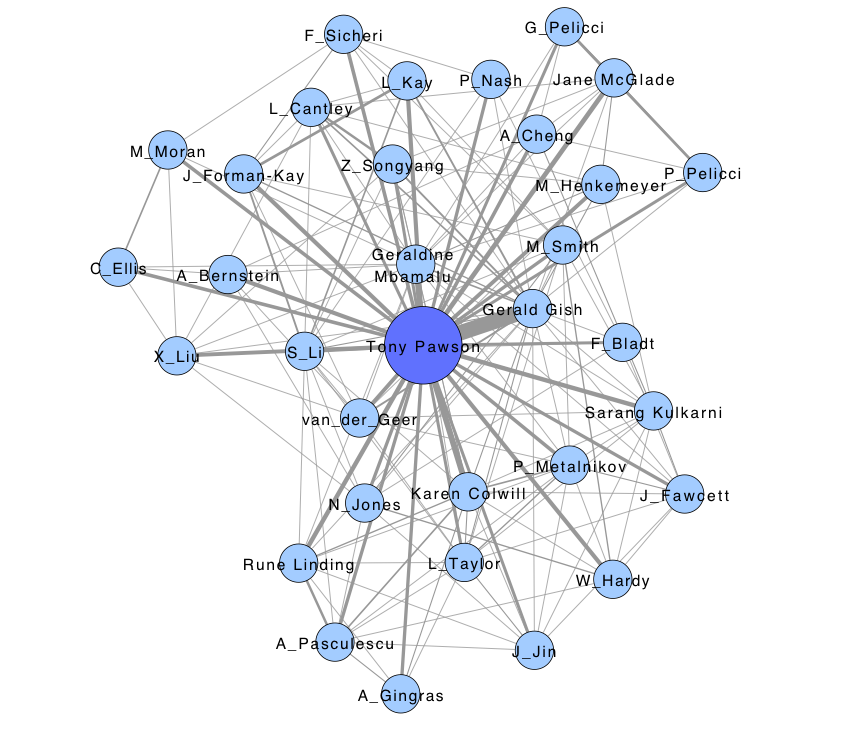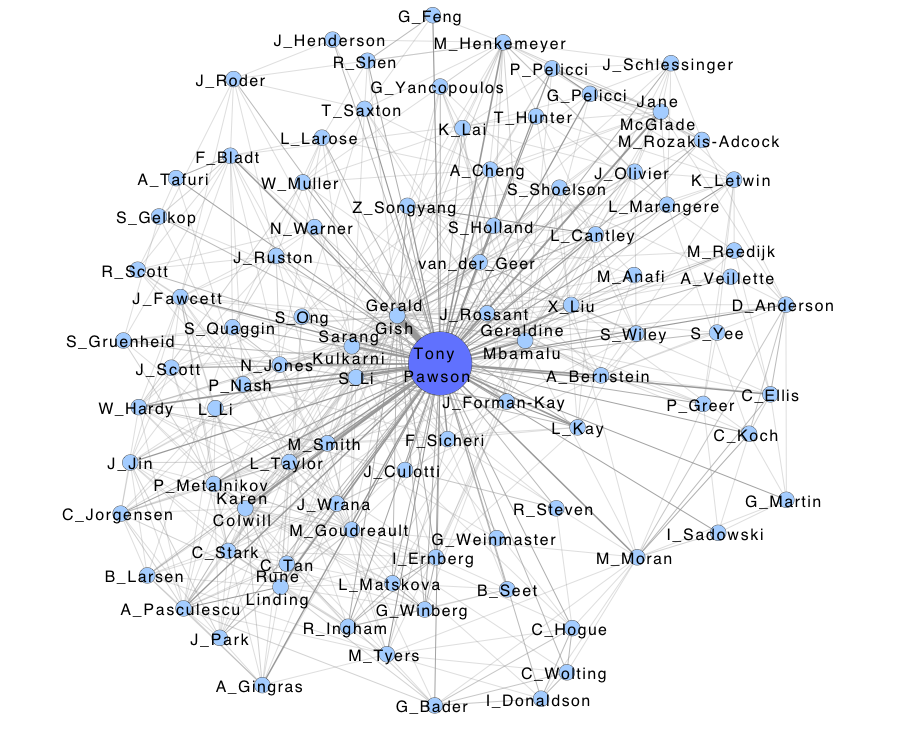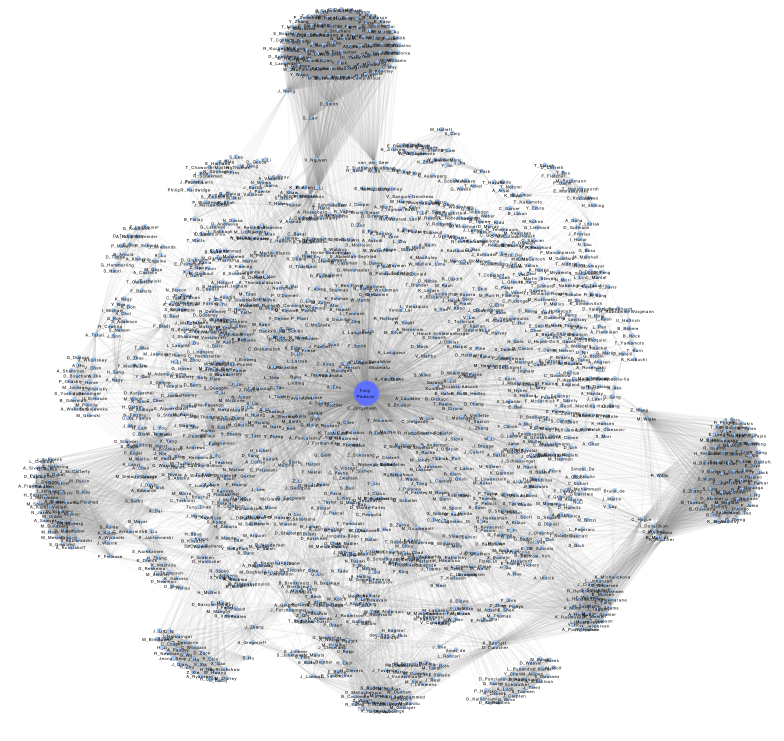Social Network App User Guide
Contents
Introduction
This user guide is for absolute beginners. Prior contact with any particular version of Cytoscape (2.x or 3.x) is not expected or required.
Installation
The Social Network App only runs on the latest version of Cytoscape (Cytoscape 3.x). Instructions for downloading and installing Cytoscape 3.x can be found HERE.
Once Cytoscape 3.x is installed and running:
Download this jar & store it in a local folder: social-network-app-1.0.jar
Go to the menu bar and click on Apps.
Go to App Manager. The App Manager enables you to install the app in one of two ways:
Search: Here you can install the app through the Cytoscape app store. To do this simply search for Social Network App or use a similar descriptive query. A list of relevant apps will be presented to you. Once you've located the app, select it and click Install.
Install from file : Here you can install the app locally. Since the Cytoscape App Store currently doesn't hold the Social Network App this is the option that we will venture to use in this tutorial.
Click Install from File
Locate the locally stored app file (i.e. social-network-app.jar) and select it.
Voila! The app should now be installed.
Launching The App
In Cytoscape 3.x:
Click on Apps
Scroll over to Social Network
Click on View Panel
A new panel called Social Network will pop up on the left side of Cytoscape.
Getting Started
The Social Network App is divided into four main sections:
Category: This section allows you to select a Social Network category. To select a category, simply move the cursor over to the category panel and click on the arrows. A list of relevant categories will be presented to you.
Search: The search section contains three important features:
Search Box: Enter the key-word or query you want to build a network out of here.
Search Button: Click this button to commit a search. The App will search for and automatically build a network from the query you entered in the search box.
Search Filter: Filter your searches here. If a broad search doesn't get you want you want, then try filtering it (i.e. instead of searching for authors, search for MeSH terms).
Information Panel: Information panels display extra information specific to each category. The Social Network App currently supports only one information panel (Academia).
Academia: The Academia information panel enables you to build networks out of data files. It currently only supports data files from two sources: (Incites and Scopus)
Select Database: Select a database here. There are only two databases available. As previously mentioned, the Social Network App only supports files from Incites and Scopus at the moment.
Load File: Provide a path to your data file here. To load a data file, click on the button marked (...).
Specify Network Name: Specify the name of your network here.
Create Network: Once you've provided all the required information (i.e. Load File and Specify Network Name), click here to create your network. If the information you provided is found to be lacking, the app will notify you of this, and offer tips on how to remedy the situation.
Network Panel: The network panel consists of two sections: . Each specific network has its own set of visual styles. To select a visual style click on the arrows. It is also possible to create your very own visual styles. To create visual styles from scratch, click on the VizMapper tab in the Control Panel. For a tutorial on how to use Cytoscape 3.x's VizMapper click HERE.
FEI (Frequently Encountered Issues)
- I clicked on 'View Panel' but the Social Network panel failed to show up:
You might be using the wrong version of Cytoscape. Refer back to Installation. Make sure that you are running the latest version of Cytoscape.
I tried searching for a network but encountered a Network could not be loaded error message.
- This means that Cytoscape was not able to build a network because the query you used was too terse, too broad or too niche. Try to be more specific with your query. Use search filters.
- Cytoscape was unable to build a network out of my Incites data: This issue usually arises because:
- The file you're trying to load is invalid. Verify that the file you are trying to load is in fact a valid Incites data file. A valid Incites data file should contain 6 columns and the columns should be separated by spaces.
- The path to the file is broken. It may be that you loaded the file correctly but in the process the file's path got corrupted. In order to fix this issue simply re-load the file again.
- The network already exists. If you supply a network name that's already been taken, Cytoscape will refuse to build a network. In order to fix this, simply switch the network's name to a more unique alternative.
The buttons are non-responsive. This isn't an issue associated with the app itself. It's a Cytoscape 3.x issue. This usually happens when Cytoscape is starving for memory. It might be a good idea to thoroughly scrutinize Cytoscape's memory usage. For more on this (as well as other general Cytoscape 3.x issues) click HERE
Examples