|
Size: 5160
Comment:
|
Size: 4493
Comment:
|
| Deletions are marked like this. | Additions are marked like this. |
| Line 1: | Line 1: |
| /!\ PAGE UNDER CONSTRUCTION / NOT PUBLIC YET | #/!\ PAGE UNDER CONSTRUCTION / NOT PUBLIC YET /Veronique |
| Line 8: | Line 8: |
| == Outline == | = Outline = |
| Line 26: | Line 26: |
| == Instructions == === Step 1: Generate g:Profiler output files === |
= Instructions = == Step 1: Generate g:Profiler output files == |
| Line 46: | Line 46: |
| === Step 2: Generate Enrichment Map with g:Profiler Output === | == Step 2: Generate Enrichment Map with g:Profiler Output == |
| Line 74: | Line 74: |
| === Step 3: Examining Results === | == Step 3: Examining Results == |
| Line 81: | Line 81: |
| * '''NOTE''': if you are using two enrichment sets you will see two different colours of edges in the enrichment map. When the set of genes in the two datasets are different (for example, when you are comparing two different species or when you are comparing results from two different platforms) the overlaps are computed for each dataset separately as there is a different set of genes that the enrichments were calculated on. In this case, since the enrichments were reduced to only a subset of most differentially expressed at each time point the set of genes the enrichments are calculated on are different and overlap are calculated for each set separately. |

Enrichment Map g:Profiler Tutorial
Contents
Outline
This quick tutorial will guide you through the generation of an Enrichment Map for an analysis performed using g:Profiler (Functional Profiling of Gene List from large-scale experiments)
To run this tutorial:
- You need to have Cytoscape installed : minimally 2.6.3 must be installed but preferable to have the latest version of cytoscape
- Install the Enrichment Map plugin from the Cytoscape plugin manager. If you install it manually (e.g. if you need to install a new version that doesn't happen to be in the plugin manager yet), then it must be in the Cytoscape-[Version#]/plugins folder
You need to download the test data: gProfilerTutorial.zip
Description of the tutorial files contained in the gProfilerTutorial folder:
- 12hr_topgenes.txt : List of top genes expressed in Estrogen dataset at 12hr - Official Gene Symbol.
- 24hr_topgenes.txt : List of top genes expressed in Estrogen dataset at 24hr - Official Gene Symbol.
- gProfiler_output_12hr.txt : Estrogen treatment - 12hr g:Profiler output results
- gProfiler_output_24hr.txt : Estrogen treatment - 24hr g:Profiler output results
- Estrogen_expression_file.txt: Expression File - Estrogen treatment, Official Gene Name as key.
- hsapiens.NAME.gmt: GMT file (gene-set file) downloaded from g:Profiler website
Instructions
Step 1: Generate g:Profiler output files
Go to g:Profiler website - http://biit.cs.ut.ee/gprofiler/
Select and copy all genes in the tutorial file 12hr_topgenes.txt in the Query box
In Options, check Significant only, No electronic GO annotations
Set the Output type to Generic EnrichmentMap
Show advanced options
Set Max size of functional category to 500
Set Significance threshold to Benjamini-Hochberg FDR
Click on g:Profile! to run the analysis
Download g:Profiler data as gmt: name
Download the result file: Download data in Generic Enrichment Map (GEM) format
Note: repeat these steps for the 24hrs time-point and the file 24hr_topgenes.txt
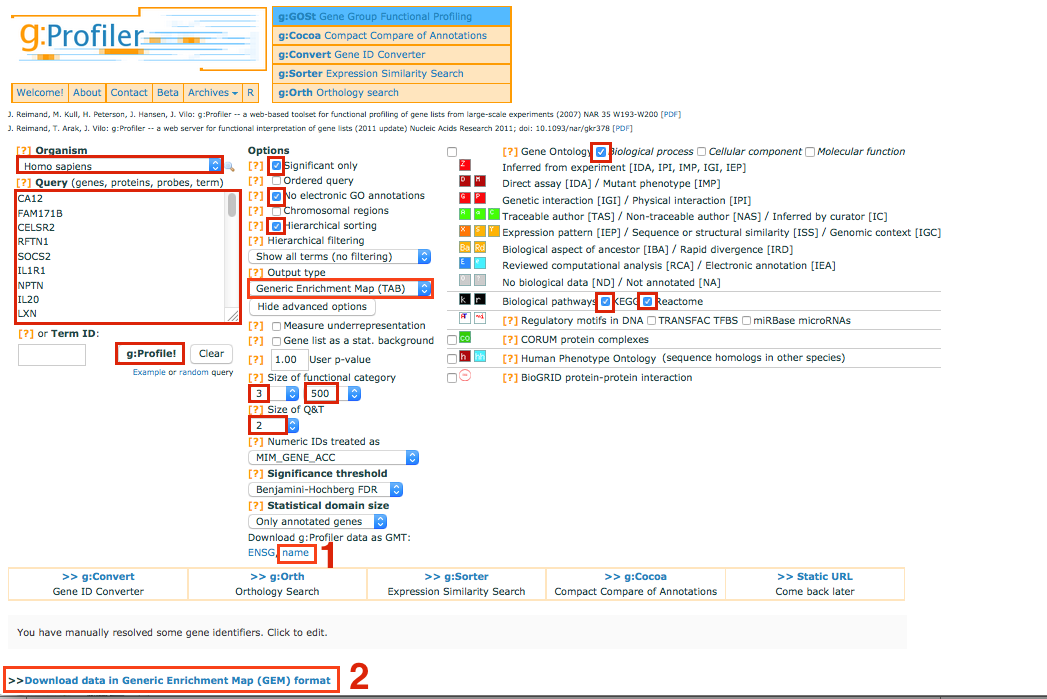

Step 2: Generate Enrichment Map with g:Profiler Output
1. Open Cytoscape
2. Click on Plugins / Enrichment Map/ Load Enrichment Results
3. Make sure the Analysis Type is set to Generic
4. Please select the following files by clicking on the respective (...) button and selecting the file in the Dialog:
- GMT / 'hsapiens.NAME.gmt'
Dataset 1 / Expression: Estrogen_expression_file.txt (OPTIONAL)
Dataset 1 / Enrichments: gProfiler_output_12hr.txt
Click on "Dataset 2
 " to expand the panel
" to expand the panel Dataset 2 / Expression: leave empty
Dataset 2 / Enrichments 1: gProfiler_output_24hr.txt (OPTIONAL)
5. Tune Parameters
P-value cut-off 0.01
Q-value cut-off 0.01
Check Overlap Coefficient
Jaccard + Overlap combined cut-off 0.5
6. Build Enrichment Map
7. Go to View, and activate Show Graphics Details
Step 3: Examining Results
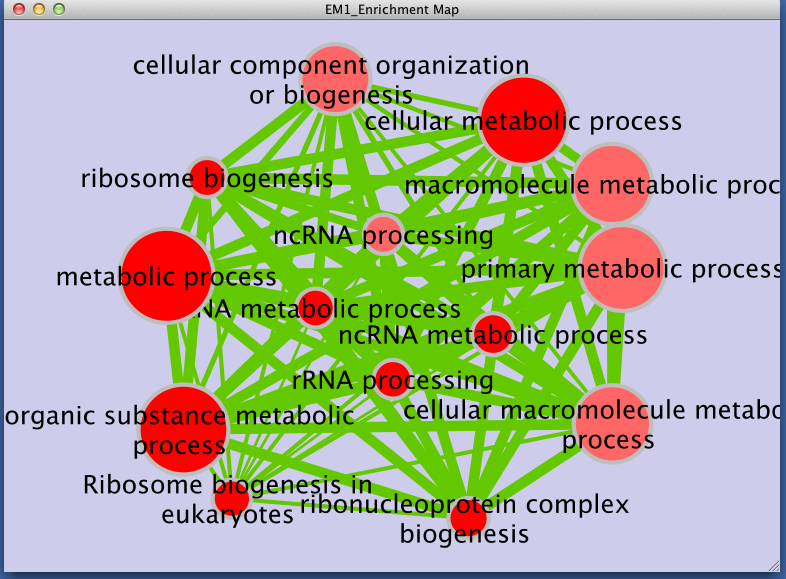
Legend:
- Node (inner circle) size corresponds to the number of genes in dataset 1 within the geneset
- Node border (outer circle) size corresponds to the number of genes in dataset 2 within the geneset
- Colour of the node (inner circle) and border(outer circle) corresponds to the significance of the geneset for dataset 1 and dataset 2, respectively.
- Edge size corresponds to the number of genes that overlap between the two connected genesets. Green edges correspond to both datasets when it is the only colour edge. When there are two different edge colours, green corresponds to dataset 1 and blue corresponds to dataset 2.
