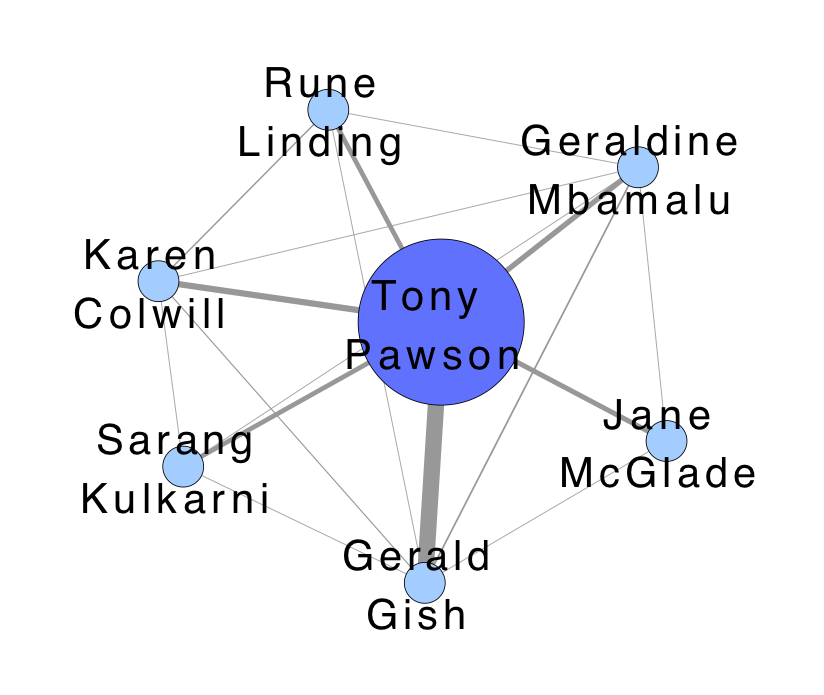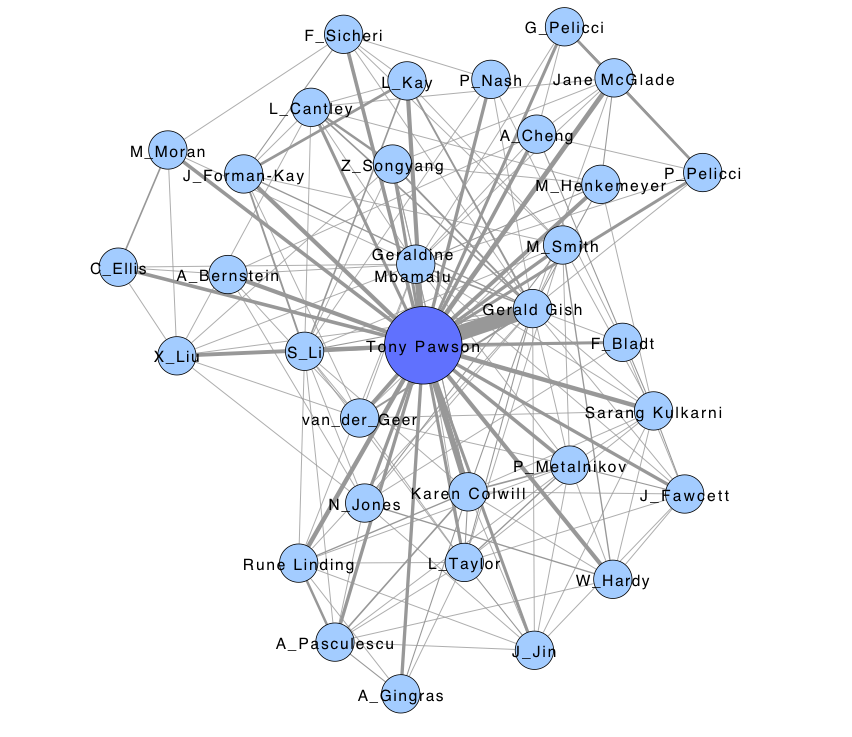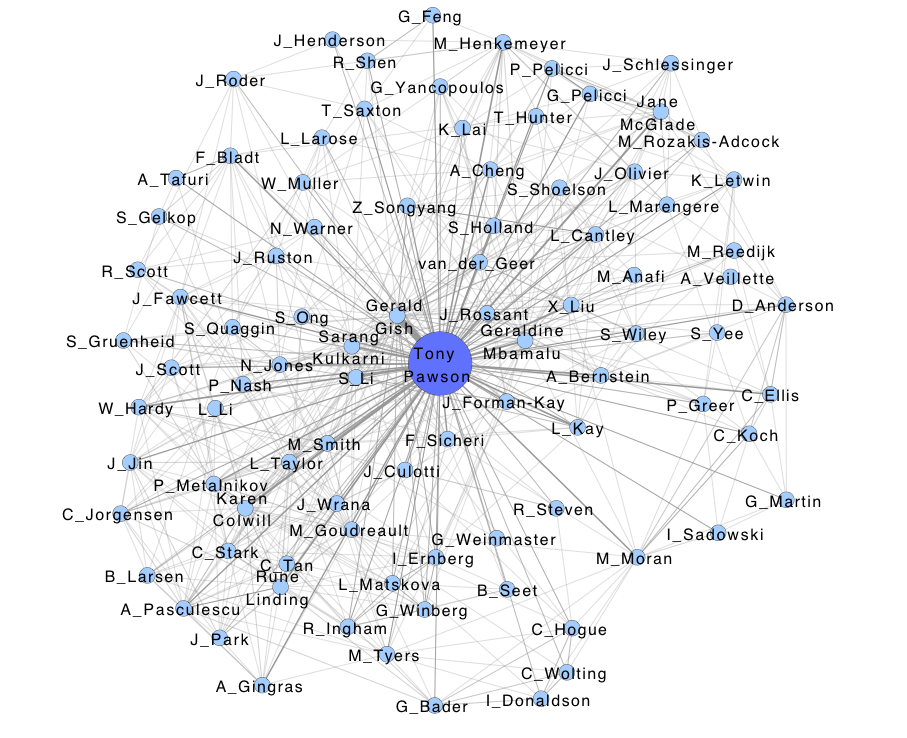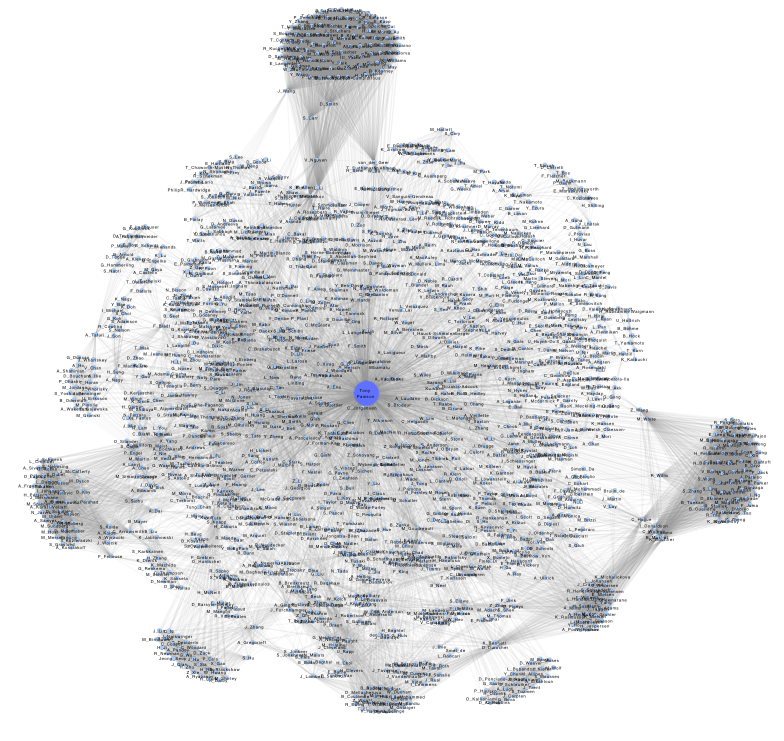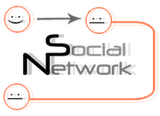
Social Network App Download Page
Contents
Brief Description
The Social Network Cytoscape app creates a visual summary of how individuals are connected. Biological networks can be visualized and analyzed using Cytoscape. Often researchers want to go beyond the network of proteins or genes and also look at the inter-connectedness between colleagues and institutions. Who tends to publish together? What institutions are most collaborative? Are there inter-disciplinary connections in my institution? The app addresses these questions by building co-publication networks where the nodes represent authors, edges represent co-authorship and edge thickness represents how frequently co-authors collaborate.
Installation
The Social Network App only runs on the latest version of Cytoscape (Cytoscape 3.x). Instructions for downloading and installing Cytoscape 3.x can be found HERE.
Once Cytoscape 3.x is installed and running:
Download this jar & store it in a local folder: SocialNetwork-1.1.0.jar
Go to the menu bar and click on Apps.
Go to App Manager. The App Manager enables you to install the app in one of two ways:
Search: Here you can install the app through the Cytoscape app store. To do this simply search for Social Network App or use a similar descriptive query. A list of relevant apps will be presented to you. Once you've located the app, select it and click Install.
Install from file : Here you can install the app locally. Since the Cytoscape App Store currently doesn't hold the Social Network App this is the option that we will venture to use in this tutorial.
Click Install from File
Locate the locally stored app file (i.e. social-network-app.jar) and select it.
Voila! The app should now be installed.
Launching The App
In Cytoscape 3.x:
Click on Apps
Scroll over to Social Network
Click on View Panel
A new panel called Social Network will pop up on the left side of Cytoscape.
Getting Started
PubMed Search
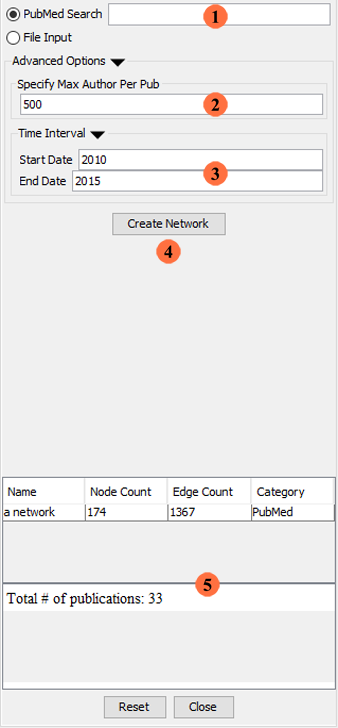
The Social Network App is divided into three main sections (Search, Information, Network):
PubMed Search: Enter the key-word or query you want to build a network out of here (i.e. an author's last name and first initial).
Max authors per pub: Specify the maximum number of authors you require in a publication here. Limit is set to 500 by default. This means that publications containing more than 500 authors will not be visualized by the app. Setting the limit to a high value increases the computational demands of the app and is therefore not recommended.
Time Interval: Specify the time interval here. By default the maximum date is set to the current year and the minimum date is set to five years before the current year.
Create Network: Once you've provided all the required information (i.e. Load File and Specify Network Name), click here to create your network. If the information you provided is found to be lacking, the app will notify you of this, and offer tips on how to remedy the situation.
Network Summary Section: In this section, a summary of the network's attributes is provided:
File Input
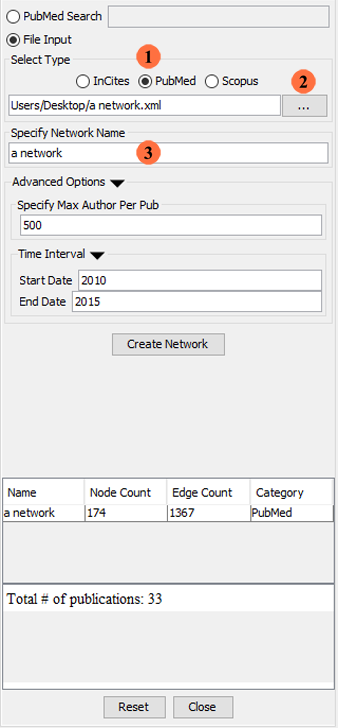
Select Database: Select a database here. There are only three databases available. As stated above, the Social Network App only supports reports generated by Incites, PubMed and Scopus at the moment.
Load File: Provide a path to your data file here. To load a data file, click on the button marked (...). Here are some example files: InCites, PubMed, Scopus,
Specify Network Name: Specify the name of your network here.
User Guide
Development
Setting up Eclipse (or other IDE) for development of the app
Examples