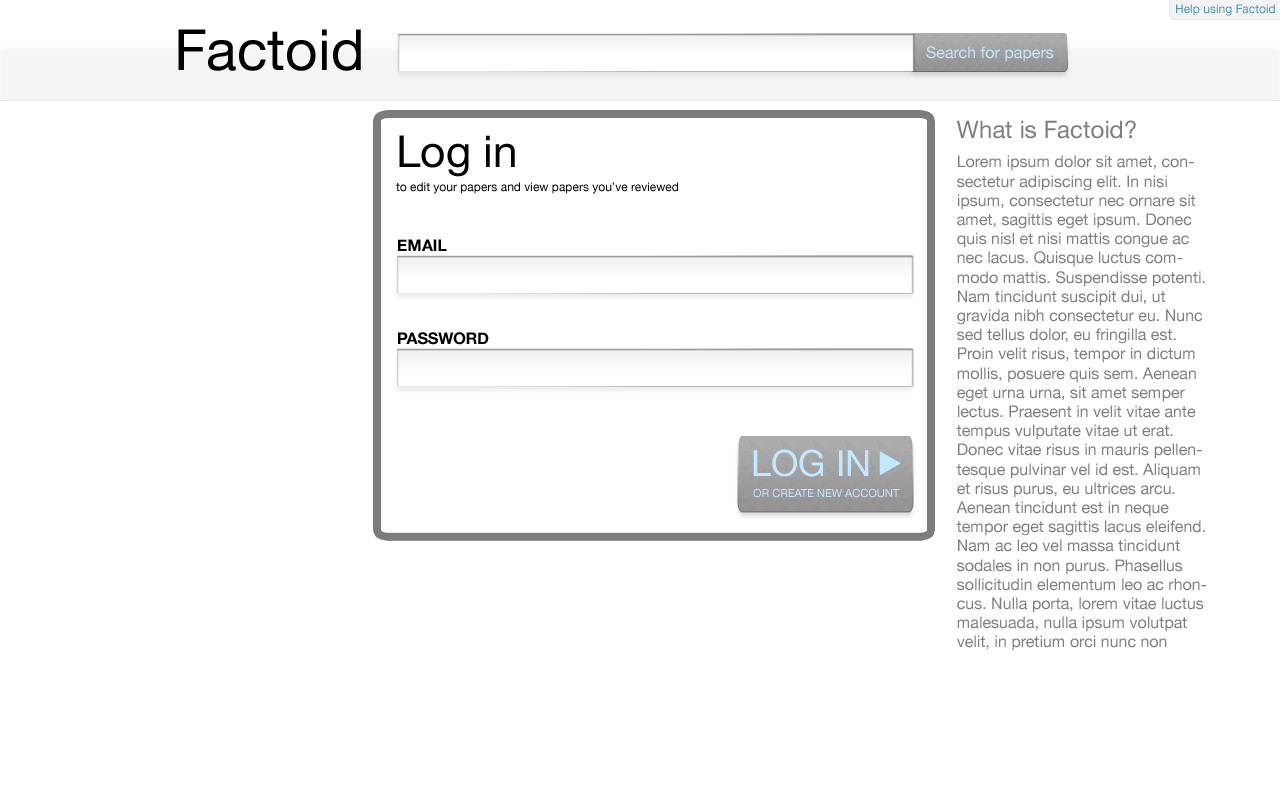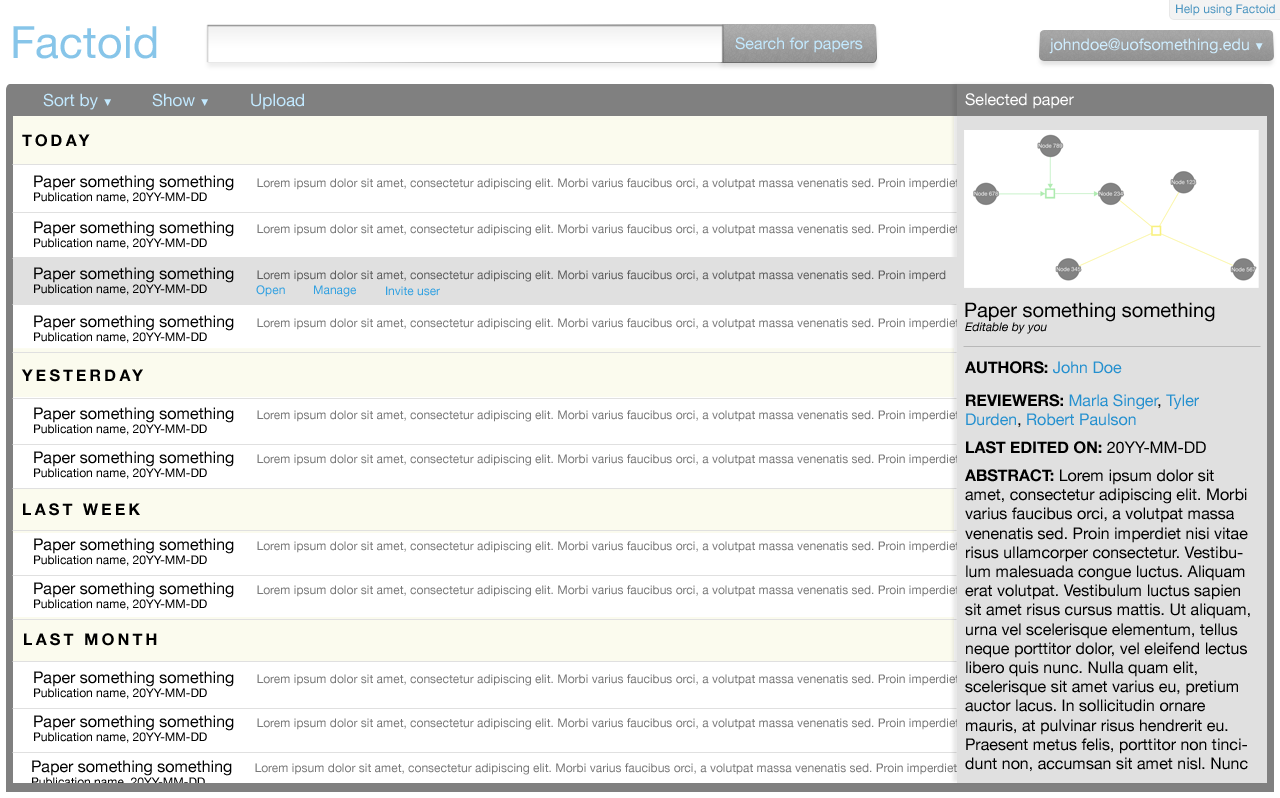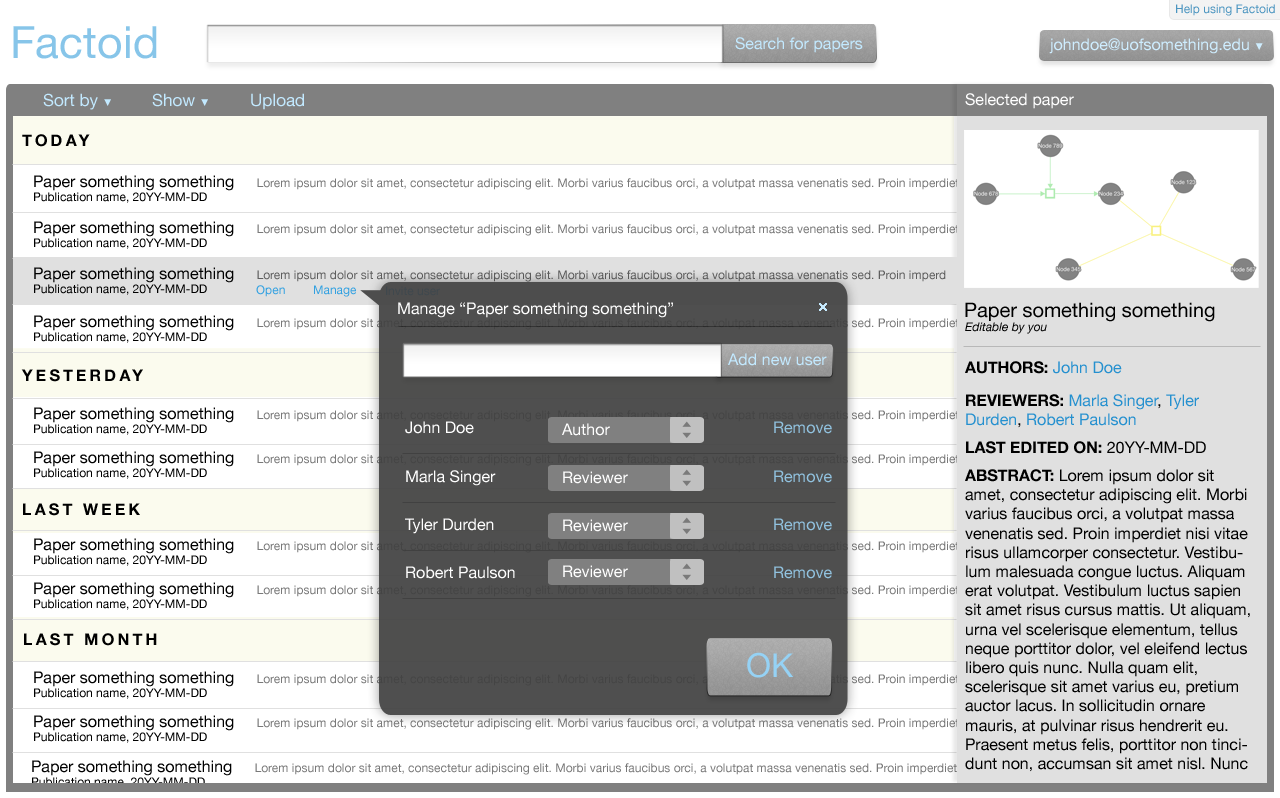Factoid management system
Preamble
The Factoid management system allows a user to access the set of papers he has access to edit, and it allows him to only view other papers. In addition, there are some administrative tasks that are integrated into the UI.
Log in screen
Description
The log in screen for Factoid has two main functions:
- Allow the user to search for and view existing papers.
- Allow the user to log in and access his papers.
Features
- The search bar allows the user to search for papers to view.
- The help button in the top-right corner allows the user to access the help documentation (a wiki).
- The text to the right of the log in area provides some information about what the system does.
- The log in area allows the user to log in.
Management screen
Description
The management screen provides a mechanism to display a set of papers for the user to choose from. The user can select a paper from the list to open it in the editor UI.
Here, the third paper in the list is selected. Information about the selected paper is shown in the grey area to the right. The links shown for the selected paper allow the user to perform actions on the paper, such as opening the paper and modifying the list of users with access to the paper. Please note that all commands are shown here. Normally, only the commands to which the user has access are shown.
Commands
Commands in the paper list menu
These commands allow the user to modify how and what papers are shown in the list.
Sort by (sort the list of papers)
- Name
- Date last modified
Show (show only particular papers)
- Papers for which I am an author
- Papers for which I am a reviewer
- Papers for which I am a journal editor
Upload (upload a new paper to the system)
Commands in the user menu
These commands allow the user to perform actions related to user management.
- Manage users
- Manage my account
- Log out
Managing a paper
Management commands are expanded using a tooltip, allowing a user to specify the details of the command. Here, the user can modify which users can access the paper and what their roles are.
Why use tooltips for commands here?
We use tooltips for commands in the management UI to reduce the number of screens that the user is exposed to. This reduces the risk that the user gets lost navigating between many screens for many commands. It also allows the user to easily cancel their command---he can just close the command tooltip before committing the command.
The system has three screens: the editor, the log in screen, and the paper list screen.
Equally as important, the tooltip commands makes it much easier to revise and add commands, because doing so does not add or remove screens.