|
Size: 6646
Comment:
|
← Revision 33 as of 2013-07-05 17:47:10 ⇥
Size: 2495
Comment:
|
| Deletions are marked like this. | Additions are marked like this. |
| Line 17: | Line 17: |
| <<Include(Software/EnrichmentMap/Tutorial,"Description of the tutorial files contained in the GSEATutorial folder",2, from="^== Description of the tutorial files contained in the GSEATutorial folder ==$")>> | <<Include(Software/EnrichmentMap/Tutorial,"Description of the tutorial files contained in the GSEATutorial folder",2, from="^== Description of the tutorial files contained in the GSEATutorial folder ==$", to="== Instructions ==")>> |
| Line 21: | Line 21: |
| Line 23: | Line 22: |
| === Step 1: Run GSEA === {{attachment:GSEA_tutorial.png|Screenshot GSEA Input Panel|align="right"}} 1. GO to GSEA website - [[http://www.broadinstitute.org/gsea/]] 1. Click on Downloads in the page header. * From the '''javaGSEA Desktop Application''' right click on ''Launch with 1 Gb memory''. * Click on “Save Target as…” and save shortcut to your desktop or your folder of choice so you can launch GSEA for your analysis without having to navigate to it through your web browser. 1. Double click on GSEA icon you created. 1. Click on ''Load data'' in left panel. 1. Click on ''Browse for files…'' in newly opened '''Load data''' panel. 1. Navigate to directory where you stored tutorial test set files. Select raw expression (.gct) file, sample class file(.cls) and gene set (.gmt) file. Click on ''Open''. 1. Wait until confirmation box appears indicating that all files loaded successfully. Click on ''Ok''. 1. Click on ''Run GSEA'' in left panel. 1. Select the ''Expression dataset:'' * Click on the arrow next to the ''Expression dataset'' text box. * Select the expression set you wish to run the analysis on (MCF7_ExprMx_v2_names.gct). 1. Select the ''Gene Set Database'': * Click on ''…'' next to the text box of ''Gene Set Database.'' * Click on ''Gene Matrix (local gmx/gmt)'' tab. * Select gmt file Human_GO_AllPathways_no_GO_iea_April_15_2013_symbo.gmt and click on ''Ok''. 1. Select the ''Phenotype labels'' file * Click on ''…'' next to the text box of ''Phenotype labels''. * Make sure ''Select source file'' is set to ES_NT.cls. * Select ''ES12_versus_NT12'' and click on ''Ok''. 1. Click on the down arrow next to the text box for ''Collapse dataset to gene symbols.'' Select '''false'''. 1. Click on the down arrow next to the text box for ''Permutation type''. Select '''gene_set'''. 1. Click on ''Show'' next to ''Basic fields''. 1. Click in text box next to ''Analysis name'' and rename (example:estrogen_treatment_12hr_gsea_enrichment_results). 1. Click on ''…'' next to “''Save results in this folder'' text box. Navigate to the folder where you wish to save the results (preferably the same directory where all the input files have been saved). 1. Click on ''Run'' in the bottom right corner. |
|
| Line 74: | Line 41: |
| === Step 3: Examining Results === * Example EM session - Estrogen treatment vs no treatment at 12hr [[attachment:ES12_EM_example.cys]] {{attachment:Software/EnrichmentMap/Tutorial/GSEA_EM.png|GSEA EM Result}}<<BR>> '''Legend''': 1. Node (inner circle) size corresponds to the number of genes in dataset 1 within the geneset 1. Colour of the node (inner circle) corresponds to the significance of the geneset for dataset 1. 1. Edge size corresponds to the number of genes that overlap between the two connected genesets. Green edges correspond to both datasets when it is the only colour edge. When there are two different edge colours, green corresponds to dataset 1 and blue corresponds to dataset 2. '''GSEA Leading Edge Information''': {{attachment:GSEA_leadingedge.png|GSEA EM leading edge|align="right"}} 1. To access GSEA leading edge information click on an individual Node. Leading edge information is currently only available when looking at a single gene set. 1. In the Data Panel the expression profile for the selected gene set should appear in the ''EM GenesetExpression viewer'' tab. 1. Change the Normalization to your desired metric. 1. Change the Sorting method to ''GSEARanking''. 1. Genes part of the leading edge are highlighted in Yellow. <<BR>><<BR>><<BR>><<BR>><<BR>><<BR>><<BR>><<BR>><<BR>><<BR>><<BR>><<BR>><<BR>><<BR>><<BR>><<BR>><<BR>><<BR>><<BR>><<BR>><<BR>> For more detailed tutorials check out: * [[http://www.ncbi.nlm.nih.gov/pubmed/21877285|Visualizing gene-set enrichment results using the Cytoscape plug-in enrichment map. Merico D, Isserlin R, Bader GD. Methods Mol Biol. 2011;781:257-77. doi: 10.1007/978-1-61779-276-2_12.]] * [[http://www.ncbi.nlm.nih.gov/pubmed/23606248|Global proteomic profiling and enrichment maps of dilated cardiomyopathy. Isserlin R, Merico D, Emili A. Methods Mol Biol. 2013;1005:53-66. doi: 10.1007/978-1-62703-386-2_5.]] |
<<Include(Software/EnrichmentMap/Tutorial,"Step 3: Examining Results",3, from="^=== Step 3: Examining Results ===$")>> |

Enrichment Map Tutorial Direct from GSEA Interface
Contents
Outline
This quick tutorial will guide you through the generation of an Enrichment Map for an analysis performed using GSEA Gene Set Enrichment Analysis directly from the GSEA interface.
To run this tutorial
- You need to have Cytoscape installed : minimally 2.6.3 must be installed but preferable to have the latest version of Cytoscape 2 (e.g. 2.8.3)
- It does not work with Cytoscape 3
You need a version of GSEA that supports the direct creation of Enrichment Maps. (FILL IN VERSION NUMBER WHEN IT GETS RELEASED)
You need to download the test data: GSEATutorial.zip
Include: Nothing found for "^== Description of the tutorial files contained in the GSEATutorial folder ==$"!
Include: Nothing found for "== Instructions =="!
Description of the tutorial files contained in the GSEATutorial folder

Enrichment Map GSEA Tutorial
This tutorial has been moved to: http://enrichmentmap.readthedocs.io/en/docs-2.2/Tutorial_GSEA.html
This tutorial is based on the older 2.2 version of EnrichmentMap. Newer tutorials are available here: https://baderlab.github.io/Cytoscape_workflows/EnrichmentMapPipeline/
Instructions
Include: Nothing found for "^=== Step 1: Generate GSEA output files ===$"!
Include: Nothing found for "'''Note'''"!
Step 1: Run GSEA

Enrichment Map GSEA Tutorial
This tutorial has been moved to: http://enrichmentmap.readthedocs.io/en/docs-2.2/Tutorial_GSEA.html
This tutorial is based on the older 2.2 version of EnrichmentMap. Newer tutorials are available here: https://baderlab.github.io/Cytoscape_workflows/EnrichmentMapPipeline/
Step 2: Generate Enrichment Map
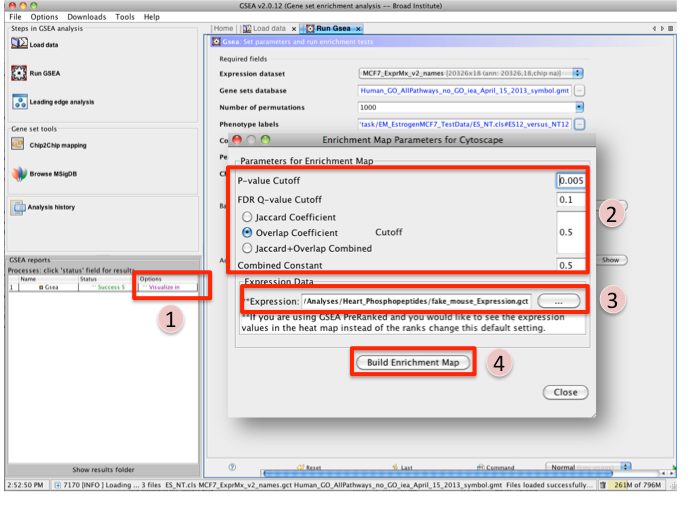
Once GSEA has completed in the GSEA reports panel next to the GSEA analysis you wish to create an Enrichment map for click on Visualize in Cytoscape.
Tune Parameters (check out tips for choosing parameters)
P-value cut-off 0.001
Q-value cut-off 0.05
- Check Overlap Coefficient
Overlap coefficient cut-off 0.5
If you have conducted a GSEA analysis on a Preranked list of genes but wish to see the original expression file associated with your enrichment map update the path to the expression file next to Expression.
- Click on Build Enrichment Map
- Cytoscape should launch and create your Enrichment map.
- Go to View, and activate Show Graphics Details
Include: Nothing found for "^=== Step 3: Examining Results ===$"!
Step 3: Examining Results

Enrichment Map GSEA Tutorial
This tutorial has been moved to: http://enrichmentmap.readthedocs.io/en/docs-2.2/Tutorial_GSEA.html
This tutorial is based on the older 2.2 version of EnrichmentMap. Newer tutorials are available here: https://baderlab.github.io/Cytoscape_workflows/EnrichmentMapPipeline/
